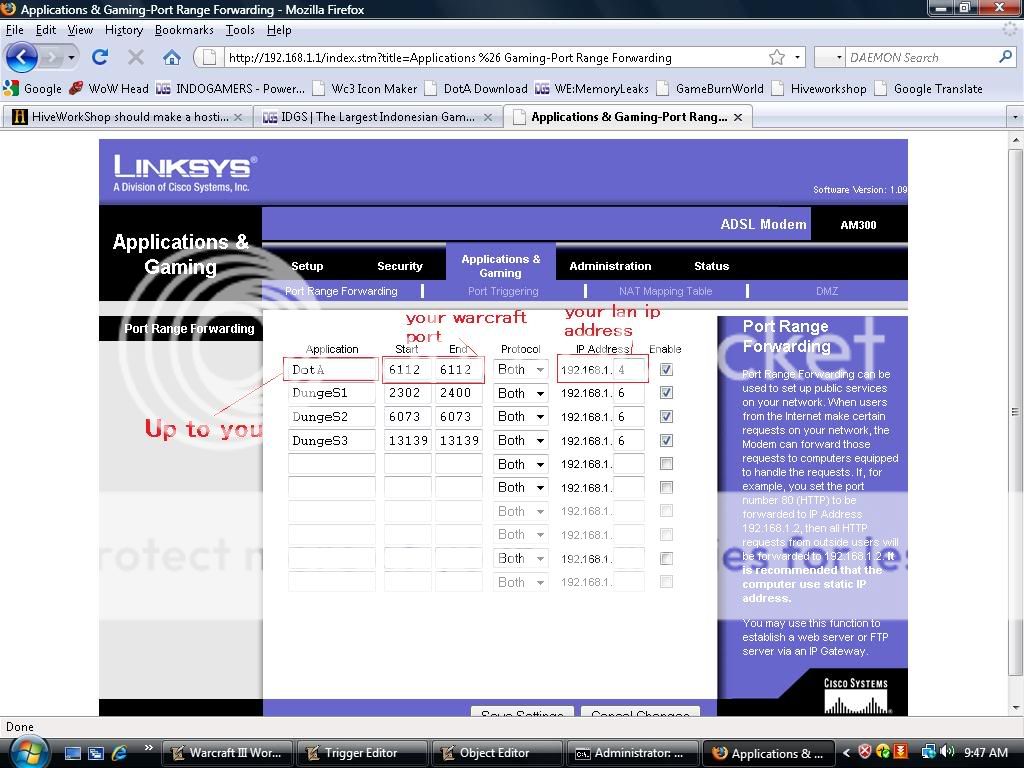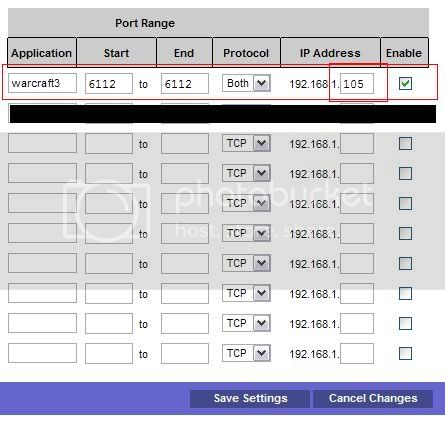- Joined
- Aug 20, 2007
- Messages
- 1,122
I think... Okay, honestly, I can't host, but I know how it's like never to host a map.
<too lazy to add more details)
<too lazy to add more details)
Got a Linksys router Vic?
Linksys router here too, and we had to update the firmware before port forwarding worked. Did you try that?
I'm not sure what my REAL ip is. whenever I go look for it, it ends up with 192.168.1.***\
192.168.*.* IPs are what your computer uses to refer to other machines on your own network.
Meaning?
(waits impatiently for an answer)
As in anything that starts with 192.168 isn't your "true" IP address.
Like anyone that says their IP is 127.0.0.1 is either trying to trick you or is a complete nub. That IP is what your computer uses to refer to itself.
192.168.1.1 should be your router's IP on your LAN. Don't use your online IP, as you're doing LAN stuff.
What?
Isn't being able to visit Google online? not LAN?
What?
No, as all your computer does is communicate with your router. Your router is what does all the communicating with the internet, in your case.
Use the second one.
Press Windows+R.
IP Address................192.168.1.* (* will be a number from 2 to 255, usually)