- Joined
- Dec 30, 2006
- Messages
- 93
Hey there i have made a couple of tutorials before and finally found the right place this time. Enough from that lets get started.
What i'am going to show you in this tutorial is a hero selection used in alot of maps.
Tip:Under Windows Brushlist Click on brushlist to stop waiting for long icon changes, names and pretty much everythink.
1) Click the Blank page button in the top left hand corner
2) Nice and easy we are just going to make a small cliff select increase 1 from your tool palette
3) Once the tool is selected start to make a little cliff about as big as i have.
4) Once the cliff has been created go onto Neutral Passive and then on the tab underneath it click campaign under the selection. For new Mappers Neutral Passive is under the Player Tab.
5) Well done, now you will want to place 3 or how many you want small circles of power. Also go onto Object editor click on the wisp and press ctrl c then release when your mouse is highlighting the wisp icon then press ctrl v then release again (look at pictures below to see where to place).
6) In Object Editor click on the wisp and place him where i have in picture 5.
Also on this step in Object Editor change the Abilitys so it has none or delete them all (as seen in picture 7 and 8), then scroll a bit down till you get to the combat change it all to 0 so it cannot attack (the location of this is in picture's). Last but not least change the name to Hero Selector (located and shown in picture's), last thing take out what he can build.
7) Place your heros behind the Circle's of power (shown in picture's). Make sure they are owned by Neutral Hostile, if you dont know how to change them into Neutral Hostile i shall show you after down the bottom.
8) Now go to your Region Palette and place a square region that perfectly fits your Circle of Powers (shown in picture's), as you can see in these picture i have made the region green and named them, this is simple to do just right click on the name of the region and press edit region properties.
9) Go into your Trigger Editor and delete all the Initialization. Create a new trigger folder called Hero Setup then a trigger called Blademaster or if you are using a different hero put his name. Then put this:
Events: A unit Enters E.g (change this to the region you want).
Conditions: (Unit-type of (Entering unit)) Equal to Hero Selector (change this to whatever unit you want to enter the Circle Of Power).
Actions: Unit - Create 1 Blademaster for (Owner of (Entering unit)) at (Center of Hero Chosen <gen>) facing Default building facing degrees (change the blademaster to what unit your using and the region to what region you want him to move to)
Unit - Remove (Entering unit) from the game
Trigger - Turn off (This trigger)
(See picture's).
10) Your Done test your games and see if it works.
I will explain how this trigger works:
A unit enters a region (this means when the unit enters the region)
(Unit-type of (Entering unit)) Equal to Hero Selector (this means the unit that goes into that region must be equal to a Hero Selector for the actions to work)
Create 1 Blademaster for (Owner of (Entering unit)) at (Center of Hero Chosen <gen>) facing Default building facing degrees (then creates 1 blademaster for the persons who's Hero Selector had entered the region, then creates a blademaster at region Hero Chosen)
Unit - Remove (Entering unit) from the game ( remove the entering unit from the game, in this case the entering unit is the Hero Selector)
Trigger - Turn off (This trigger) ( Turns this trigger of so it cant be used again and again).
To make a unit Neutral Passive i would say in object editor make a custom unit and then select it. Scroll all the way down till you find (Stats-Race Other) change this to Stats-Race other then volia you will find in the unit in Neutral Passive your Custom Section.



Feel free to Rep me
Need any help on your map?
Email me at [email protected]
Or add me on warcraft 3 Battle net my name is Lordsalem.
Hf with your new triggering
My map explaining is down attached also there are a few more triggers look at them if you want and try and work out how they work.
What i'am going to show you in this tutorial is a hero selection used in alot of maps.
Tip:Under Windows Brushlist Click on brushlist to stop waiting for long icon changes, names and pretty much everythink.
Terrain
1) Click the Blank page button in the top left hand corner
2) Nice and easy we are just going to make a small cliff select increase 1 from your tool palette
3) Once the tool is selected start to make a little cliff about as big as i have.
4) Once the cliff has been created go onto Neutral Passive and then on the tab underneath it click campaign under the selection. For new Mappers Neutral Passive is under the Player Tab.
Object Editor
5) Well done, now you will want to place 3 or how many you want small circles of power. Also go onto Object editor click on the wisp and press ctrl c then release when your mouse is highlighting the wisp icon then press ctrl v then release again (look at pictures below to see where to place).
6) In Object Editor click on the wisp and place him where i have in picture 5.
Also on this step in Object Editor change the Abilitys so it has none or delete them all (as seen in picture 7 and 8), then scroll a bit down till you get to the combat change it all to 0 so it cannot attack (the location of this is in picture's). Last but not least change the name to Hero Selector (located and shown in picture's), last thing take out what he can build.
7) Place your heros behind the Circle's of power (shown in picture's). Make sure they are owned by Neutral Hostile, if you dont know how to change them into Neutral Hostile i shall show you after down the bottom.
8) Now go to your Region Palette and place a square region that perfectly fits your Circle of Powers (shown in picture's), as you can see in these picture i have made the region green and named them, this is simple to do just right click on the name of the region and press edit region properties.
Triggers
9) Go into your Trigger Editor and delete all the Initialization. Create a new trigger folder called Hero Setup then a trigger called Blademaster or if you are using a different hero put his name. Then put this:
Events: A unit Enters E.g (change this to the region you want).
Conditions: (Unit-type of (Entering unit)) Equal to Hero Selector (change this to whatever unit you want to enter the Circle Of Power).
Actions: Unit - Create 1 Blademaster for (Owner of (Entering unit)) at (Center of Hero Chosen <gen>) facing Default building facing degrees (change the blademaster to what unit your using and the region to what region you want him to move to)
Unit - Remove (Entering unit) from the game
Trigger - Turn off (This trigger)
(See picture's).
10) Your Done test your games and see if it works.

Trigger Explaination
I will explain how this trigger works:
A unit enters a region (this means when the unit enters the region)
(Unit-type of (Entering unit)) Equal to Hero Selector (this means the unit that goes into that region must be equal to a Hero Selector for the actions to work)
Create 1 Blademaster for (Owner of (Entering unit)) at (Center of Hero Chosen <gen>) facing Default building facing degrees (then creates 1 blademaster for the persons who's Hero Selector had entered the region, then creates a blademaster at region Hero Chosen)
Unit - Remove (Entering unit) from the game ( remove the entering unit from the game, in this case the entering unit is the Hero Selector)
Trigger - Turn off (This trigger) ( Turns this trigger of so it cant be used again and again).
Neutral Passive
To make a unit Neutral Passive i would say in object editor make a custom unit and then select it. Scroll all the way down till you find (Stats-Race Other) change this to Stats-Race other then volia you will find in the unit in Neutral Passive your Custom Section.



Feel free to Rep me

Need any help on your map?
Email me at [email protected]
Or add me on warcraft 3 Battle net my name is Lordsalem.
Hf with your new triggering
My map explaining is down attached also there are a few more triggers look at them if you want and try and work out how they work.
Attachments
-
3.bmp664.7 KB · Views: 270
-
4.bmp469.4 KB · Views: 262
-
 5.jpg72.2 KB · Views: 276
5.jpg72.2 KB · Views: 276 -
6.bmp427.3 KB · Views: 218
-
7.bmp23.5 KB · Views: 260
-
8.bmp262 KB · Views: 123
-
9.bmp769.2 KB · Views: 110
-
10.bmp221.2 KB · Views: 113
-
11.bmp80.8 KB · Views: 138
-
12.bmp443.9 KB · Views: 136
-
13.bmp447.5 KB · Views: 123
-
14.bmp442.5 KB · Views: 145
-
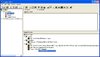 15.jpg44.4 KB · Views: 205
15.jpg44.4 KB · Views: 205
Last edited:















