- Joined
- Dec 30, 2006
- Messages
- 93
Hero Selections
Hey guys, i have been away for a while and ive been busy on World of warcraft but im back and my old Hero selection got Graveyarded so im going to make another without memory leaks.
Terrain
2) Start a new map by clicking the new map Icon in the top left of your World Editor or press Ctrl+N.
3) First thing i always do in maps is finish all the terrain before doing any triggers or units, so i as i'am making this tutorial it looks pretty much like we are going to do terrain first. So click on Apply Cliff:Increase One
ATTENTION: Would you believe you are 1/6 done?
Units
4) You are doing absolutely great, but now for units, i will explain this so you wont get lost. Up top of the Warcraft 3 World Editor Map Interface you will see Module Click it and Click on Object Editor or hit the F6 key.
5) After, click on the New Custom Unit Icon
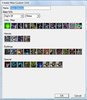 ) and then click ok.
) and then click ok.6) Select your New Custom Unit in the Object Editor and delete the Abilities - Normal section by double clicking on this field, selecting detonate,click the Delete Ability button (do this for all abilitys) and then click ok.
(It should look like this
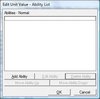 ).
).Scroll all the way down to the bottom and delete all the Techtree - Structures Built field just like you did with the Abilities field.
(It should look like this
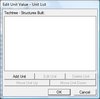 ).
).Last bit, just delete the Techtree - Upgrades Used field like you did with the Abilities field and Techtree - Structures Built Field.
(It should look like this
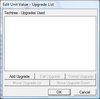 ).
).You have just finished the Units Part.
7) Go back into the Warcraft 3 World Editors Map Interface so you can see your cliff and go onto the the Tool Palette and Select the Unit Palette in the drop down menu, then select Player 1 Red, change Human to Night Elf and change melee to custom then select a Hero Selector and place it in the middle of your cliff and then place a Start Location for Player 1 Red over your Hero Selector, then select Player 12 Brown and the Race Orc and Place one Hero called Blademaster near the edge of the cliff but not too far and then place a Start Location for Player 12 Brown over the Blademaster. Now change the Player 12 Brown to Neutral Passive and change the Melee to Campaign. Select the Smallest Circle of Power and place it just infront of the Blademaster.
ATTENTION: Would you believe you are 2/6 or 1/3 done?
Regions
8) Open the Region Palette in the Warcraft 3 World Editor Map Interface and in the drop down menu select the Region Palette and Click on the Add Icon (which looks like this
(that you just placed and it should look like this
 )
)rename the Region by double clicking the region and changing the Present name to Blademaster and then place another region (like you did before) anywhere on the map
(it should look like this
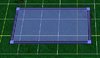 )
)and rename the new region to Picked Hero (just like you did before with the other region).
ATTENTION: Would you believe you are 3/6 or 1/2 done?
Variables
9) Go back into the Trigger Editor and click on the Variables Icon
 if so click ok again.
if so click ok again.ATTENTION: Would you believe you are 4/6 or 2/3 done?
Triggers
10) This will be the most complicated part of the tutorial. First click on Module then Trigger Editor or hit the F4 key. Delete the Initialization Category and then make a New Category by clicking on the New Category Icon
11) Now put this Trigger Events - Conditions and Actions in your Blademaster Trigger in the Trigger Editor
-
 Blademaster
Blademaster
-

 Events
Events
-


 Unit - A unit enters Blademaster <gen>
Unit - A unit enters Blademaster <gen>
-
-

 Conditions
Conditions
-


 (Unit-type of (Entering unit)) Equal to Hero Selector
(Unit-type of (Entering unit)) Equal to Hero Selector
-
-

 Actions
Actions
-


 Unit - Explode (Entering unit) from the game
Unit - Explode (Entering unit) from the game
-


 Set Temp_Point = (Center of Picked Hero <gen>)
Set Temp_Point = (Center of Picked Hero <gen>)
-


 Unit - Create 1 Blademaster for (Owner of (Entering unit)) at (Center of Temp_Point <gen>) facing Default building facing degrees
Unit - Create 1 Blademaster for (Owner of (Entering unit)) at (Center of Temp_Point <gen>) facing Default building facing degrees
-


 Custom script: call RemoveLocation (udg_Temp_Point)
Custom script: call RemoveLocation (udg_Temp_Point)
-


 Camera - Pan camera for (Owner of (Entering unit)) to (Center of Picked Hero <gen>) over 0.00 seconds
Camera - Pan camera for (Owner of (Entering unit)) to (Center of Picked Hero <gen>) over 0.00 seconds
-


 Unit - Remove Blademaster 0000 <gen>
Unit - Remove Blademaster 0000 <gen>
-


 Trigger - Turn off (This trigger)
Trigger - Turn off (This trigger)
-
-
Forces
12) Final bit guys, go back to the Warcraft 3 World Editor Map Interface and go to Scenario
 . Go to Forces on the next two tabs along and click on the Use Custom Forces and Fixed Player Settings boxes so they are ticked, now to the right you will see a Force one Alliance Settings click on the Allied, Allied Victory, Share Vision boxes so they are all ticked and then click ok (your finished Forces should look like this
. Go to Forces on the next two tabs along and click on the Use Custom Forces and Fixed Player Settings boxes so they are ticked, now to the right you will see a Force one Alliance Settings click on the Allied, Allied Victory, Share Vision boxes so they are all ticked and then click ok (your finished Forces should look like this 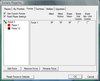 ).
).ATTENTION: YOU ARE FINISHED!!! And have a Perfectly Well made Hero Selection With Circles of Power
Please do rep me if you use this or try it out as i did spend alot of my own time making this.
Finished Map is here: View attachment 29144.
For Further Help or if you are stuck on a part on this tutorial contact me on [email protected] and i will get back to you.
I really do hope you learned something and will become a Expert at Making Warcraft 3 Maps.
All the Best -Billy2-
Last edited:







