- Joined
- Feb 4, 2009
- Messages
- 3,172
Hello! This tutorial is about drawing Flames in the GIMP, or Photoshop.
Note that I do not recommend you to use these flames as the main object in your drawing scene, but as a background.
Difficulty: 3/10 - Easy
1. Start a new drawing. It will look better with smaller dimensions. (This one is 64x64) Add an alpha channel and erase all.

2. Draw a red rectangle from around the middle to the bottom of the image. (A bit below the middle)

3. Now from about the middle of the red rectangle to the bottom, draw a yellow one.

4. Now draw a short white rectangle on the bottom of the image.

5. Now use the Smudge tool and a small brush to drag the white part upwards, crossing the other rectangles in smoothy zig-zags. (I recommend 50-60 smudging factor, but if your image is bigger, you should raise it)

6. Repeat the step number 5 many times, avoiding to cross your fire lines after you entered the erased areas, so there won't be holes in the flame lines.

7. Finish the Smudging and be sure that you didn't left any plain red or plain yellow hole in the picture.

8. Finished! Dark backgrounds are recommended to appreciate the result better.

Extra: Instead of using White/Yellow/Red, you can try using White/Magenta/Blue:


Or White/Teal/Green:
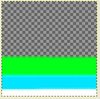

The possibilities are many. I recommend this:
Thanks for reading!
Note that I do not recommend you to use these flames as the main object in your drawing scene, but as a background.
Difficulty: 3/10 - Easy
1. Start a new drawing. It will look better with smaller dimensions. (This one is 64x64) Add an alpha channel and erase all.

2. Draw a red rectangle from around the middle to the bottom of the image. (A bit below the middle)

3. Now from about the middle of the red rectangle to the bottom, draw a yellow one.

4. Now draw a short white rectangle on the bottom of the image.

5. Now use the Smudge tool and a small brush to drag the white part upwards, crossing the other rectangles in smoothy zig-zags. (I recommend 50-60 smudging factor, but if your image is bigger, you should raise it)

6. Repeat the step number 5 many times, avoiding to cross your fire lines after you entered the erased areas, so there won't be holes in the flame lines.

7. Finish the Smudging and be sure that you didn't left any plain red or plain yellow hole in the picture.

8. Finished! Dark backgrounds are recommended to appreciate the result better.

Extra: Instead of using White/Yellow/Red, you can try using White/Magenta/Blue:


Or White/Teal/Green:
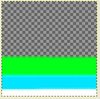

The possibilities are many. I recommend this:
- The bottom color should have three '255' RGB values (white)
- The middle color should have two '255' RGB values and another '0'
- The upper one should have one of the two below it to '255' and the rest to '0'
- Then the last color is '0, 0, 0' (black)
Thanks for reading!
Last edited:











