- Joined
- Nov 6, 2008
- Messages
- 8,316
When working on small-dimensional canvas, the Filter -> Render -> Clouds function isn't really that helpful to create clouds. So, in icon-making, what would be a good solution for creating clouds? I will present you a very simple way of achieving such effect.
I chose a more appealing color and day-time for this tutorial; let's say the sunset coloring, right before the red color of the sunset treasure the landscape up.
In Photoshop, create a new document, with dimensions 256 x 256.
Apply the color of #B19233 on the canvas, so that it looks like this:
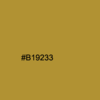
Then, select your dodge tool, with Exposure = 18%, Brush size = 11 and Range = Highlights.
Start randomly creating lines, slowly forming out something like the following image:

After that, go to Filter -> Stylize -> Wind and select Stagger, either from Left to Right or from Right to Left (it doesn't really matter, it's up to what you want). In the end, it will look like this:

Apply a Gaussian Blur, from Filter -> Blur -> Gaussian Blur with value = 0.4.

You then might want to add the light source (the sun). Go to Filter -> Render -> Lightning Effects and apply the following settings:

After this modification, the result will be like this:

You can finally add the sun itself, to add a realistic flare effect, simply by getting to Filter -> Render -> Lens Flare.... Apply the following settings:
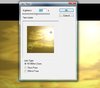
Final result:

Good luck!
I chose a more appealing color and day-time for this tutorial; let's say the sunset coloring, right before the red color of the sunset treasure the landscape up.
In Photoshop, create a new document, with dimensions 256 x 256.
Apply the color of #B19233 on the canvas, so that it looks like this:
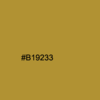
Then, select your dodge tool, with Exposure = 18%, Brush size = 11 and Range = Highlights.
Start randomly creating lines, slowly forming out something like the following image:

After that, go to Filter -> Stylize -> Wind and select Stagger, either from Left to Right or from Right to Left (it doesn't really matter, it's up to what you want). In the end, it will look like this:

Apply a Gaussian Blur, from Filter -> Blur -> Gaussian Blur with value = 0.4.

You then might want to add the light source (the sun). Go to Filter -> Render -> Lightning Effects and apply the following settings:

After this modification, the result will be like this:

You can finally add the sun itself, to add a realistic flare effect, simply by getting to Filter -> Render -> Lens Flare.... Apply the following settings:
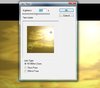
Final result:

Good luck!








