- Joined
- Aug 26, 2009
- Messages
- 32
Bordering Icons
So, you went and made your self an icon, havent you?
You go to add it to your map when...
BAM!
It hits you! You havent got a border!
What do you do? Give it one!
Required Programs
Button Manager v1.8 - (Goto)
Used to add the border to the icon. Internal Link.
Warcraft III World Editor
Warcraft III should come with this. Used for importing the icons into your map.
Optional Programs
Any Paint Program
How will this tutorial help you if you dont have an icon.
Icon Requirement - Must be a size of 64x64.
________________________________________
BEGIN PART [1]
So, you want to import an icon you just made into your map, and then the second you hit the import button, BAM it hits you! You forgot to add borders to it!

[No border! Oh noes!]
Well open up Button Manager and then go to file and open file;
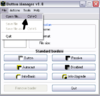
Click on it and find your desired file;
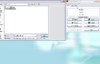
[Hint, allowed file types are: .bmp, .jpg, .jpeg, .tga, .psd, .blp, .png .]
And... BAM! It gets stamped into that little hole there!
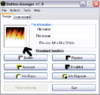
END PART [1]
BEGIN PART [2]
Hmm.. i'm looking at my image.. now what?
Press the desired type of border you want, lemme say... autocast! and then.... BAM! I got an autocast image!
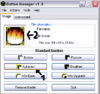
Now you want to have this image for your own evil deeds do you? Fine. Go to File then to Save File As and choose where you wish to save it.

Open it in your paint program and w0wzor! It has a border.
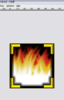
Also, you can save it as the file types that you opened, so if it was a .bmp for example, you should save it as .blp .
END PRODUCT:


[Hint: This programs creates a active (clickable) and also an inactive (not researched, opened f9, f10 e.t.c or other reasons).]
END PART [2]
Thanks for reading. I hope this helped.









