- Joined
- May 27, 2007
- Messages
- 1,689
INTRODUCTION:
Morphing is a common question asked by people who are new to map making, and it is quite simple to perform. I have selected a few units that "Morph" to demonstrate how to properly change the units from one to the other.
1.) First off you need to select your model, and make a few dummy abilities.
2.) When you first make the unit that you are going to morph in the Object Editor, after you have finished, just copy that unit and paste it so that it has all of the same stats. Then add an "Editor Suffix" to designate which unit is the morphed and which is the normal unit.
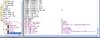
3.)Now you need to make the dummy abilities, that will make your unit actually morph into the desired form. I have included two examples, a hero morphing ability, and a unit morphing ability. For the hero base ability, I use Illidian's "Metamorphosis" ability, for the unit ability, I use the Gargoyle's "Stone Form" ability, because the unit is flying. If it was a ground unit, I would use the Druid of the Claw's "Bear-Form" ability. Now you need to clear all fields, like so.

Then change the "Normal Form" and "Alternate Form" to their correct units. We will call this first abilty the "Morph" ability, because this is what will cause the unit to morph. Now just repeat that process, for all morphing abilities you will have. Then copy the ability(s) you made and paste them, and rename them the opposite action of the morph. The opposite action ability you pasted we will refer to as the "Unmorph" ability.
4.) Go back to the units you created and give the normal unit the "Morph" Ability and give the alternate form unit the "Unmorph" ability. Now you are done with the Object Editor.
5.)Open up the Trigger Editor. Create a new Category named "Morphing" and create a new Trigger with the same name as your "Morph" Ability. So for this map, it is called Ball-Form. Now for the Event use "A Unit starts the effect of an ability" DO NOT USE "A Unit begins casting an ability" Then for the conditions, use an Ability Comparison, and set it equal to your "Morph" ability. Now for the Action, you need to go to Animation's and use the "Play (Triggering Unit)'s _____ Animation." For this model, the animation is named "Morph", depending on who created the model or whatever, it may have a different name which you can find when changing the model of your custom unit and going to the small display and clicking the arrows above the picture to play the different animations. So all this trigger looks like is:

Morphing is a common question asked by people who are new to map making, and it is quite simple to perform. I have selected a few units that "Morph" to demonstrate how to properly change the units from one to the other.
1.) First off you need to select your model, and make a few dummy abilities.
2.) When you first make the unit that you are going to morph in the Object Editor, after you have finished, just copy that unit and paste it so that it has all of the same stats. Then add an "Editor Suffix" to designate which unit is the morphed and which is the normal unit.
3.)Now you need to make the dummy abilities, that will make your unit actually morph into the desired form. I have included two examples, a hero morphing ability, and a unit morphing ability. For the hero base ability, I use Illidian's "Metamorphosis" ability, for the unit ability, I use the Gargoyle's "Stone Form" ability, because the unit is flying. If it was a ground unit, I would use the Druid of the Claw's "Bear-Form" ability. Now you need to clear all fields, like so.

Then change the "Normal Form" and "Alternate Form" to their correct units. We will call this first abilty the "Morph" ability, because this is what will cause the unit to morph. Now just repeat that process, for all morphing abilities you will have. Then copy the ability(s) you made and paste them, and rename them the opposite action of the morph. The opposite action ability you pasted we will refer to as the "Unmorph" ability.
4.) Go back to the units you created and give the normal unit the "Morph" Ability and give the alternate form unit the "Unmorph" ability. Now you are done with the Object Editor.
5.)Open up the Trigger Editor. Create a new Category named "Morphing" and create a new Trigger with the same name as your "Morph" Ability. So for this map, it is called Ball-Form. Now for the Event use "A Unit starts the effect of an ability" DO NOT USE "A Unit begins casting an ability" Then for the conditions, use an Ability Comparison, and set it equal to your "Morph" ability. Now for the Action, you need to go to Animation's and use the "Play (Triggering Unit)'s _____ Animation." For this model, the animation is named "Morph", depending on who created the model or whatever, it may have a different name which you can find when changing the model of your custom unit and going to the small display and clicking the arrows above the picture to play the different animations. So all this trigger looks like is:
-
 Ball Form
Ball Form
-

 Events
Events
-


 Unit - A unit Starts the effect of an ability
Unit - A unit Starts the effect of an ability
-
-

 Conditions
Conditions
-


 (Ability being cast) Equal to Ball Form
(Ability being cast) Equal to Ball Form
-
-

 Actions
Actions
-


 Animation - Play (Triggering unit)'s morph animation
Animation - Play (Triggering unit)'s morph animation
-
-
-
 Walk in Ball Form
Walk in Ball Form
-

 Events
Events
-


 Unit - A unit Is issued an order targeting a point
Unit - A unit Is issued an order targeting a point
-
-

 Conditions
Conditions
-


 (Unit-type of (Triggering unit)) Equal to Droideka (Ball-Form)
(Unit-type of (Triggering unit)) Equal to Droideka (Ball-Form)
-
-

 Actions
Actions
-


 Animation - Play (Ordered unit)'s walk alternate animation
Animation - Play (Ordered unit)'s walk alternate animation
-


 Unit - Set (Ordered unit) movement speed to 400.00
Unit - Set (Ordered unit) movement speed to 400.00
-
-
-
 Deploy From Ball Form
Deploy From Ball Form
-

 Events
Events
-


 Unit - A unit Starts the effect of an Ability
Unit - A unit Starts the effect of an Ability
-
-

 Conditions
Conditions
-


 (Ability being cast) Equal to Deploy From Ball Form
(Ability being cast) Equal to Deploy From Ball Form
-
-

 Actions
Actions
-


 Animation - Play (Triggering unit)'s morph alternate animation
Animation - Play (Triggering unit)'s morph alternate animation
-
-

Attachments
Last edited by a moderator:









