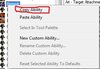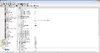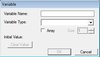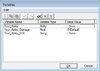- Joined
- Jul 20, 2011
- Messages
- 1,279
I will be updating this thread as I learn more about GUI.
Requirements:
World Editor
Basic Object Editor Knowledge
Step 1:
Start World Editor and Open the object editor (Hot-key: F6)
Step 2:
We are going to make an ability that does nothing but showing a buff for 1 Sec, with a Cooldown of 10 Seconds.
Click on the abilities tab.
Find the Orc ability Berserk under Orc> Units> Berserk.
Right-Click on the abillity and a menu will pop up like the one in FIG 1, press copy ability.
Paste the ability (Hot-key: Ctrl + V) and Click on the new created ability the appeared, you should get your object editor looking like Figure 2.
Change the following values:
Data - Attack Speed Increase = 0.00
Data - Damage Taken Increase = 0.00
Data - Movement Speed Increase = 0.00
Stats - Buffs = Heal
Stats - Cooldown = (8-32) I set it to 12
Stats - Duration - Hero = 1.00
Stats - Duration - Normal = 1.00
Text - Name = Heal
text - Hotkey - Normal = H
Text - Tooltip - Normal = |cffffcc00H|real
Text - Tooltip - Normal - Extended = Cause the unit to heal damage lost in battle.
Step 3:
Close the Object Editor
Open the trigger editor (Hot-key: F4)
Event: Is what starts a trigger, without a event, the trigger won't start unless you start it with an action
Condition: Conditions stop trigger from starting if they were not true.
Example:[GUI](Triggering unit) Equal to (Picked unit)
[/GUI]
Action: Is what happens if the trigger started and conditions were true.
Create a new trigger called Heal Ability
Create an Event
World Editor
Basic Object Editor Knowledge
Step 1:
Start World Editor and Open the object editor (Hot-key: F6)
Step 2:
We are going to make an ability that does nothing but showing a buff for 1 Sec, with a Cooldown of 10 Seconds.
Click on the abilities tab.
Find the Orc ability Berserk under Orc> Units> Berserk.
Right-Click on the abillity and a menu will pop up like the one in FIG 1, press copy ability.
Step 2 Figure 1
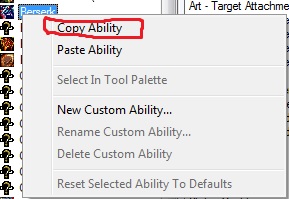
Paste the ability (Hot-key: Ctrl + V) and Click on the new created ability the appeared, you should get your object editor looking like Figure 2.
Step 2 Figure 2
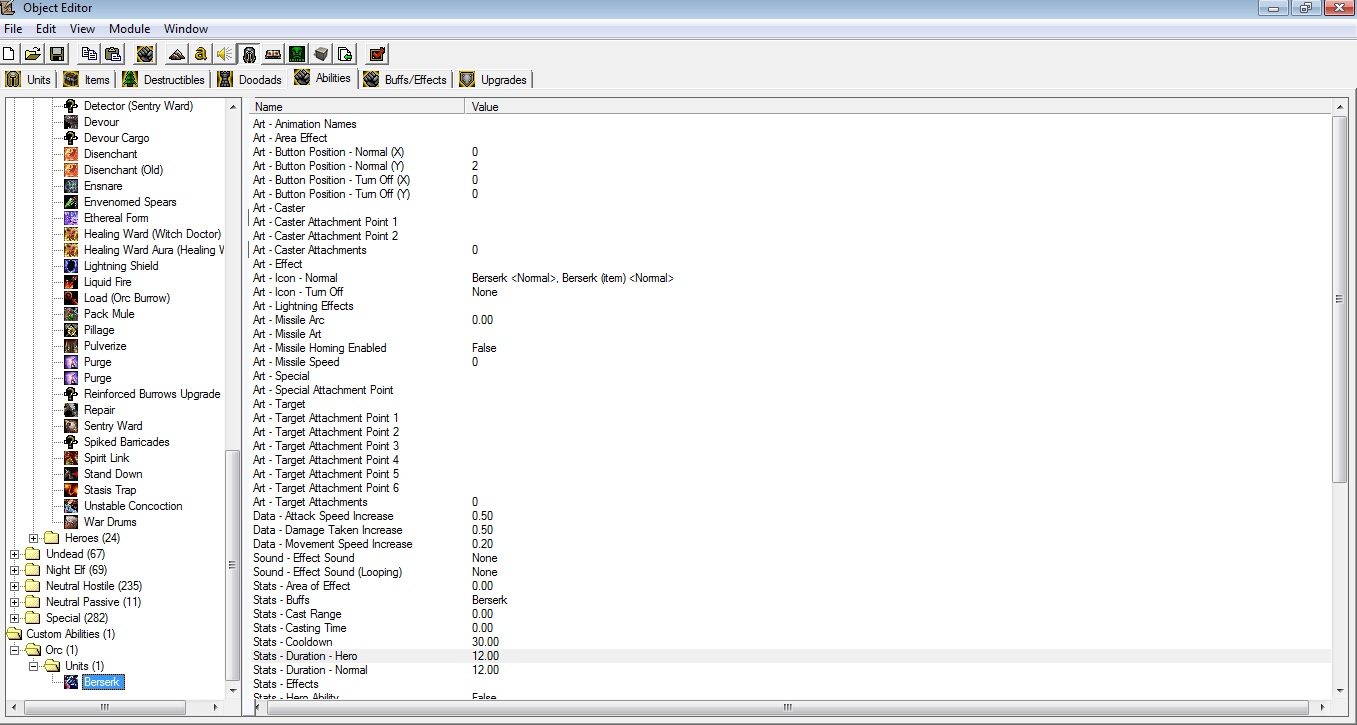
Change the following values:
Data - Attack Speed Increase = 0.00
Data - Damage Taken Increase = 0.00
Data - Movement Speed Increase = 0.00
Stats - Buffs = Heal
Stats - Cooldown = (8-32) I set it to 12
Stats - Duration - Hero = 1.00
Stats - Duration - Normal = 1.00
Text - Name = Heal
text - Hotkey - Normal = H
Text - Tooltip - Normal = |cffffcc00H|real
Text - Tooltip - Normal - Extended = Cause the unit to heal damage lost in battle.
Step 3:
Close the Object Editor
Open the trigger editor (Hot-key: F4)
Event: Is what starts a trigger, without a event, the trigger won't start unless you start it with an action
Condition: Conditions stop trigger from starting if they were not true.
Example:[GUI](Triggering unit) Equal to (Picked unit)
[/GUI]
Action: Is what happens if the trigger started and conditions were true.
Create a new trigger called Heal Ability
Create an Event
-
 Unit - A unit Starts the effect of an ability
Unit - A unit Starts the effect of an ability
-
 (Ability being cast) Equal to Heal
(Ability being cast) Equal to Heal
-
 Unit - Set life of (Triggering unit) to ((Life of (Triggering unit)) + "Amount of health increased")
Unit - Set life of (Triggering unit) to ((Life of (Triggering unit)) + "Amount of health increased")
Requirements:
Basic Knowledge in the trigger editor
Step 1:
Open Trigger Editor and Object Editor
Create a ability based on roar\howl of terror set the following values:
Art - Caster = None
Art - Icon - Normal = ReplaceableTextures\CommandButtons\BTNDisenchant.blp
Data - Damage Increase (%) = 0.00
Stats - Buffs = Flame strike
Stats - Duration - Normal = 1
Stats - Duration - Hero = 1
Stats - Mana Cost = 25-80 (I'll set it to 60)
Stats - Targets Allowed = Enemy, Ground, Self
Text - Hotkey - Normal = B
Text - Name = Burst
Text - Tooltip - Normal = |cffffcc00B|rurst
Text - Tooltip - Normal - Extended = Burst caster with flames, damaging him and units withing range.
Step 2:
Create 2 new triggers "burst setup" & "burst ability"
Click on the first trigger (Burst Setup)
Variable: a Variable is like a box of a shape, it can be empty or have an object that have to have the box's shape to be placed inside it, and there is many shapes of boxes, and there is many variable types, there is variables that hold strings, variables that hold integers, or reals or anything.
To edit the variables, go to Edit > Variables (Hot-key: Ctrl + B) a Window will pop.
Create a new variable (Hotkey: Ctrl + N) and a Window will pop like Figure 1
Set Variable Name to "Something"_Ability
Set Variable Type to Ability
Click Enter\press OK
You should have the Window exactly like Figure 2
Create the renaming Variables so you get something like Figure 3.
Click ok.
Step 3:
Click on "Burst Setup" Ability and add the following:
Custom Script: is an action in the World Editor Trigger Editor which allows you to type one line of JASS script as opposed to using a template GUI script.
Jass: the scripting language used for scripting Maps and AI files in Blizzard Entertainment's Warcraft III game.
Add this to "Burst ability"
to add effects, create a new variable and name it "Something"_Ability_Point and set the type to Point.
Then add the following lines to "burst ability"
Basic Knowledge in the trigger editor
Step 1:
Open Trigger Editor and Object Editor
Create a ability based on roar\howl of terror set the following values:
Art - Caster = None
Art - Icon - Normal = ReplaceableTextures\CommandButtons\BTNDisenchant.blp
Data - Damage Increase (%) = 0.00
Stats - Buffs = Flame strike
Stats - Duration - Normal = 1
Stats - Duration - Hero = 1
Stats - Mana Cost = 25-80 (I'll set it to 60)
Stats - Targets Allowed = Enemy, Ground, Self
Text - Hotkey - Normal = B
Text - Name = Burst
Text - Tooltip - Normal = |cffffcc00B|rurst
Text - Tooltip - Normal - Extended = Burst caster with flames, damaging him and units withing range.
Step 2:
Create 2 new triggers "burst setup" & "burst ability"
Click on the first trigger (Burst Setup)
Variable: a Variable is like a box of a shape, it can be empty or have an object that have to have the box's shape to be placed inside it, and there is many shapes of boxes, and there is many variable types, there is variables that hold strings, variables that hold integers, or reals or anything.
To edit the variables, go to Edit > Variables (Hot-key: Ctrl + B) a Window will pop.
Create a new variable (Hotkey: Ctrl + N) and a Window will pop like Figure 1
Step 2 Figure 1
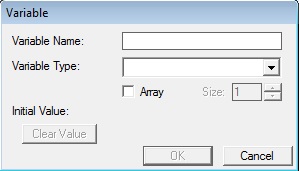
Set Variable Name to "Something"_Ability
Set Variable Type to Ability
Click Enter\press OK
You should have the Window exactly like Figure 2
Step 2 Figure 2
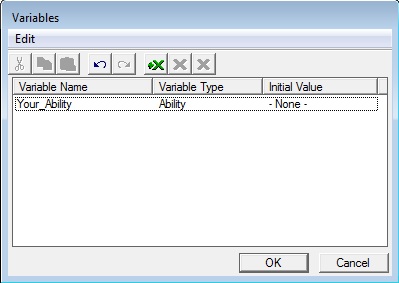
Create the renaming Variables so you get something like Figure 3.
Step 2 Figure 3
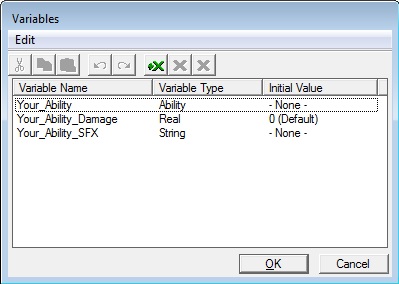
Click ok.
Step 3:
Click on "Burst Setup" Ability and add the following:
-
 Burst Setup
Burst Setup
-

 Events
Events
-


 Map initialization
Map initialization
-
-

 Conditions
Conditions
-

 Actions
Actions
-


 Set Your_Ability = Burst
Set Your_Ability = Burst
-


 Set Your_Ability_Damage = 50.00
Set Your_Ability_Damage = 50.00
-


 Set Your_Ability_SFX = Abilities\Spells\Items\AIfb\AIfbSpecialArt.mdx
Set Your_Ability_SFX = Abilities\Spells\Items\AIfb\AIfbSpecialArt.mdx
-
-
Custom Script: is an action in the World Editor Trigger Editor which allows you to type one line of JASS script as opposed to using a template GUI script.
Jass: the scripting language used for scripting Maps and AI files in Blizzard Entertainment's Warcraft III game.
Add this to "Burst ability"
-
 Burst Ability
Burst Ability
-

 Events
Events
-


 Unit - A unit Starts the effect of an ability
Unit - A unit Starts the effect of an ability
-
-

 Conditions
Conditions
-


 (Ability being cast) Equal to Your_Ability
(Ability being cast) Equal to Your_Ability
-
-

 Actions
Actions
-


 Custom script: set bj_wantDestroyGroup = true
Custom script: set bj_wantDestroyGroup = true
-


 Unit Group - Pick every unit in (Units in (Playable map area) matching ((Matching unit) Equal to (Target unit of ability being cast))) and do (Actions)
Unit Group - Pick every unit in (Units in (Playable map area) matching ((Matching unit) Equal to (Target unit of ability being cast))) and do (Actions)
-



 Loop - Actions
Loop - Actions
-




 Unit - Set life of (Picked unit) to ((Life of (Picked unit)) - Your_Ability_Damage)
Unit - Set life of (Picked unit) to ((Life of (Picked unit)) - Your_Ability_Damage)
-
-
-
-
to add effects, create a new variable and name it "Something"_Ability_Point and set the type to Point.
Then add the following lines to "burst ability"
-
 Burst Ability
Burst Ability
-

 Events
Events
-


 Unit - A unit Starts the effect of an ability
Unit - A unit Starts the effect of an ability
-
-

 Conditions
Conditions
-


 (Ability being cast) Equal to Your_Ability
(Ability being cast) Equal to Your_Ability
-
-

 Actions
Actions
-


 Set Your_Ability_Point = (Position of (Triggering unit))
Set Your_Ability_Point = (Position of (Triggering unit))
-


 Special Effect - Create a special effect at Your_Ability_Point using Your_Ability_SFX
Special Effect - Create a special effect at Your_Ability_Point using Your_Ability_SFX
-


 Special Effect - Destroy (Last created special effect)
Special Effect - Destroy (Last created special effect)
-


 Custom script: set bj_wantDestroyGroup = true
Custom script: set bj_wantDestroyGroup = true
-


 Unit Group - Pick every unit in (Units in (Playable map area) matching ((Matching unit) Equal to (Target unit of ability being cast))) and do (Actions)
Unit Group - Pick every unit in (Units in (Playable map area) matching ((Matching unit) Equal to (Target unit of ability being cast))) and do (Actions)
-



 Loop - Actions
Loop - Actions
-




 Unit - Set life of (Picked unit) to ((Life of (Picked unit)) - Your_Ability_Damage)
Unit - Set life of (Picked unit) to ((Life of (Picked unit)) - Your_Ability_Damage)
-
-
-
-
Attachments
Last edited: