Deleted member 126647
D
Deleted member 126647
Adding Event Objects in 3DsMax 5.
This process is not too difficult, especially for someone familiar with 3DsMax 5 and the Art Tools.
Requirements:
3DsMax 5
Warcraft III Art Tools
Warcraft III Art Tools Documentation
Intro:
What is an event object?
An event object can be either a Footprint, Uber Splat, Blood Splat, Sound Object, or a Spawn Object.
In this tutorial, it will be explained how to add a Sound into an animation. This process is the same for all other types of event objects.
Begin!
Let's get started. Assuming you have an animation already made, and you wish to add a sound to it now, we will begin from there.
From the Create tab, click on the Helpers button.
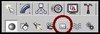
We want to create a point helper, so find the button...

...and create a point helper on your model, the sound will come out from the point on the model you chose to put the helper at.
Naming the Helper:
As is seen in the Art Tools Documentation (refer to page 15) The name of the event object is an eight letter code in the format of ZZZxYYY, the first three being either:
SND - Sound
UBR - Uber Splat
SPL - Blood Splat
FPT - Footprint
SPN - Spawn Object.
The fourth digit is just to distinguish between multiple Point Helpers. The first might be, for example, SND1yyyy, and the second, SND2yyyy.
The last four digits are taken from the Appendices of the Art Tools Documentation.
For example, to make a sound of Unholy Frenzy, one would give the name:
SND1AUHF
Dope Sheet:
Once you have the correct name for your Helper, the Dope Sheet must be opened...
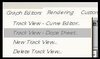
Once in the Dope Sheet, make sure that your current Helper is selected. Then, select the heading of that Helper, go to the top menu and click: Track --> Note Track --> Add.
Then, in the note track, create an empty key. It does not require any information, as animations do..
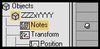
Place the key at the precise moment you wish to have the sound occur. You can have multiple sounds play during a single animation.
Finale:
Save your file, convert it to .mdx format, and import it into Warcraft III. When the animation plays, listen for your sound!
Chriz. - Your friendly Animation Moderator.
This process is not too difficult, especially for someone familiar with 3DsMax 5 and the Art Tools.
Requirements:
3DsMax 5
Warcraft III Art Tools
Warcraft III Art Tools Documentation
Intro:
What is an event object?
An event object can be either a Footprint, Uber Splat, Blood Splat, Sound Object, or a Spawn Object.
In this tutorial, it will be explained how to add a Sound into an animation. This process is the same for all other types of event objects.
Begin!
Let's get started. Assuming you have an animation already made, and you wish to add a sound to it now, we will begin from there.
From the Create tab, click on the Helpers button.
We want to create a point helper, so find the button...

...and create a point helper on your model, the sound will come out from the point on the model you chose to put the helper at.
Naming the Helper:
As is seen in the Art Tools Documentation (refer to page 15) The name of the event object is an eight letter code in the format of ZZZxYYY, the first three being either:
SND - Sound
UBR - Uber Splat
SPL - Blood Splat
FPT - Footprint
SPN - Spawn Object.
The fourth digit is just to distinguish between multiple Point Helpers. The first might be, for example, SND1yyyy, and the second, SND2yyyy.
The last four digits are taken from the Appendices of the Art Tools Documentation.
For example, to make a sound of Unholy Frenzy, one would give the name:
SND1AUHF
Dope Sheet:
Once you have the correct name for your Helper, the Dope Sheet must be opened...
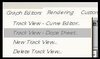
Once in the Dope Sheet, make sure that your current Helper is selected. Then, select the heading of that Helper, go to the top menu and click: Track --> Note Track --> Add.
Then, in the note track, create an empty key. It does not require any information, as animations do..
Place the key at the precise moment you wish to have the sound occur. You can have multiple sounds play during a single animation.
Finale:
Save your file, convert it to .mdx format, and import it into Warcraft III. When the animation plays, listen for your sound!
Chriz. - Your friendly Animation Moderator.
Last edited by a moderator:






