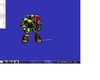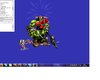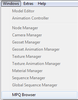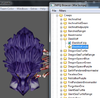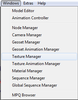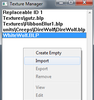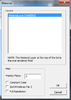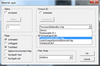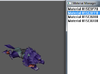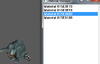- Joined
- Jul 11, 2007
- Messages
- 512
Hey, my WC3 Viewer doesn't work.
I have Windows 7 (32 bit), this may be the problem (I had XP before and it ran fine)
I tried changing the ZBuffer Depth and it had results, but not good ones:
At 16-bit it displays the interior side aswell as the exterior side
(Screen1)
At 24-bit it displays some weird, annoying teamcoloured things (Screen2) Also it works even slower.
And apparently I have no 32 bit option :/
Got any solutions for this?
Or an alternative program allowing me to wrap textures around models (easily, the magos model editor takes far too much time)?
I have Windows 7 (32 bit), this may be the problem (I had XP before and it ran fine)
I tried changing the ZBuffer Depth and it had results, but not good ones:
At 16-bit it displays the interior side aswell as the exterior side
(Screen1)
At 24-bit it displays some weird, annoying teamcoloured things (Screen2) Also it works even slower.
And apparently I have no 32 bit option :/
Got any solutions for this?
Or an alternative program allowing me to wrap textures around models (easily, the magos model editor takes far too much time)?