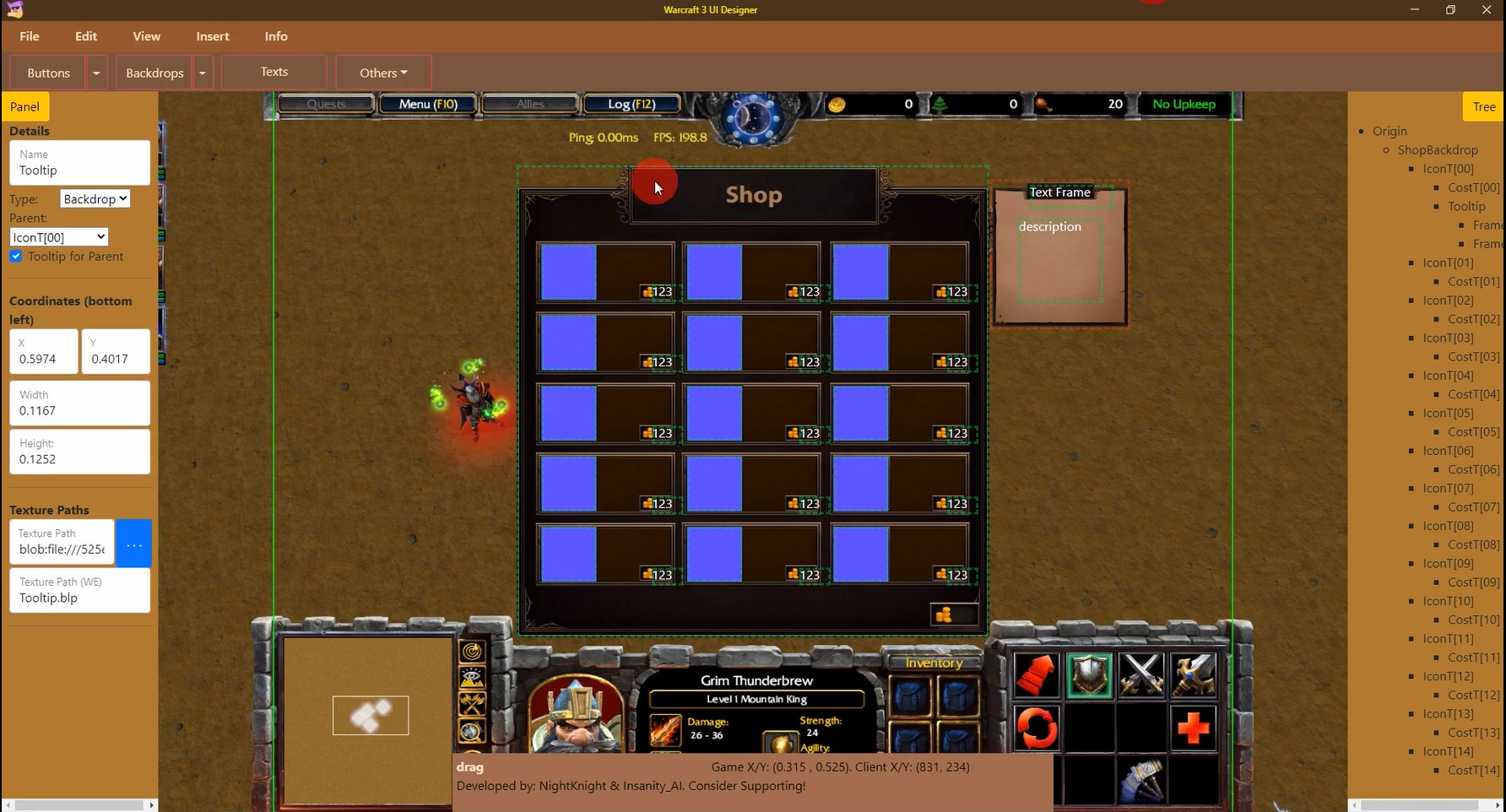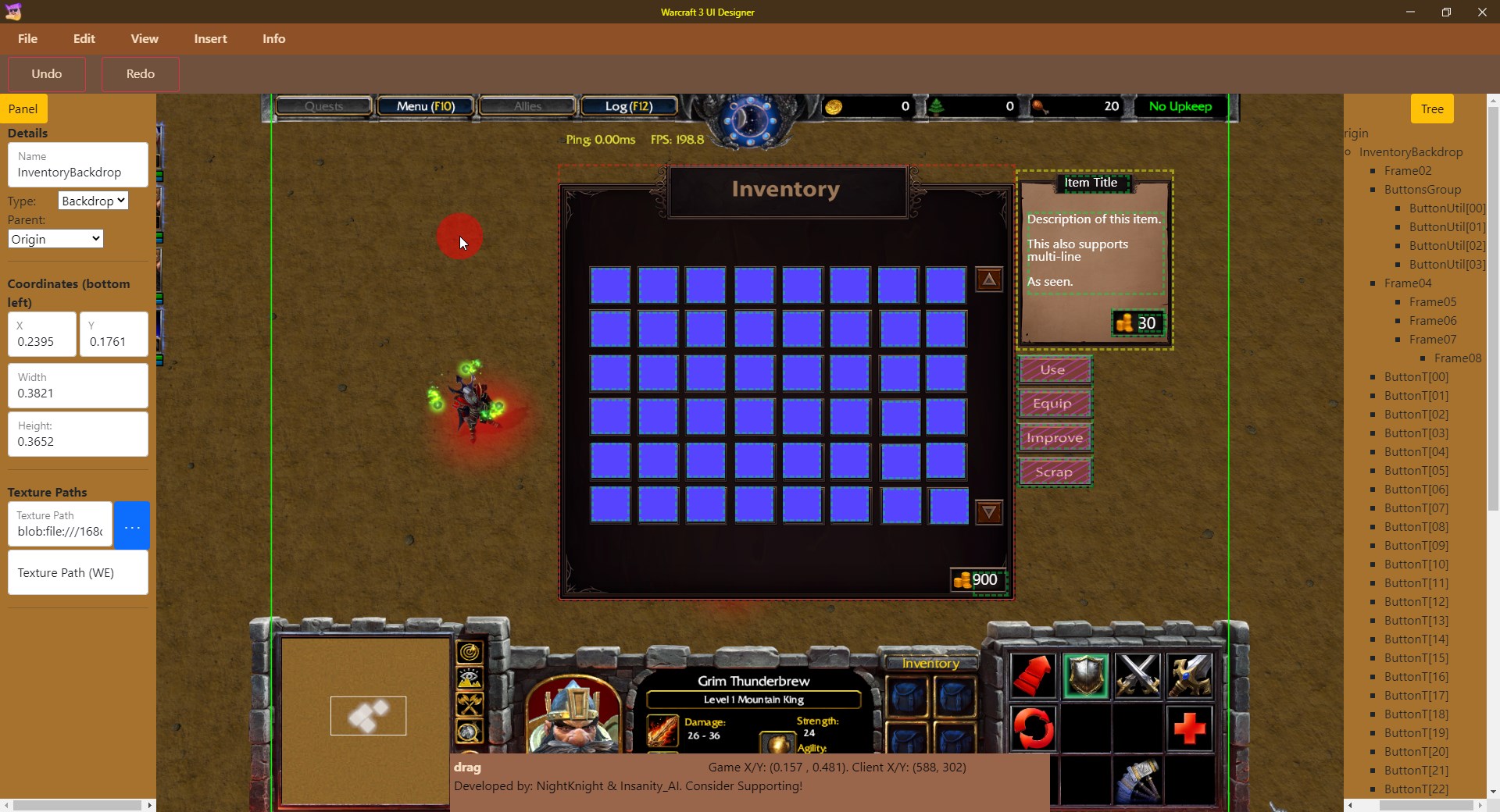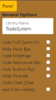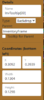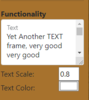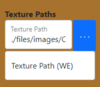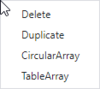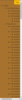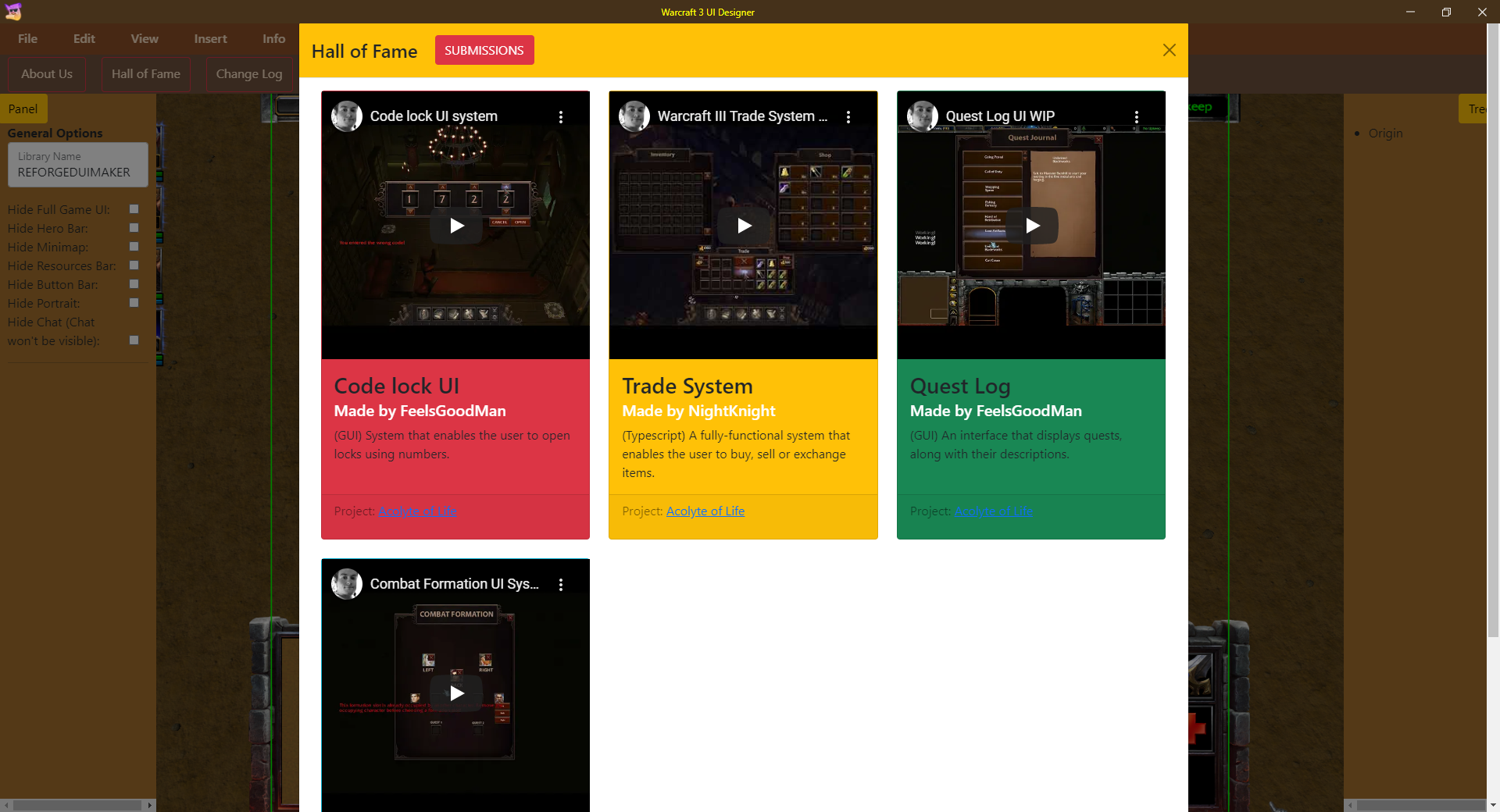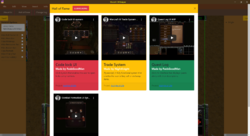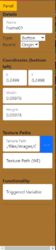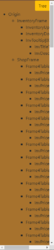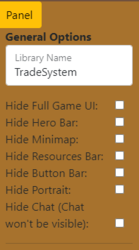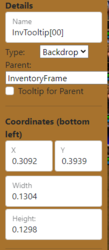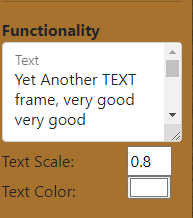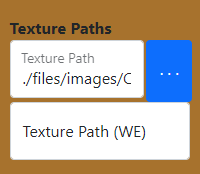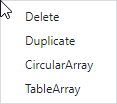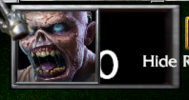Community
Maps
Tutorials
Gallery
Support Us
Install the app
-
Listen to a special audio message from Bill Roper to the Hive Workshop community (Bill is a former Vice President of Blizzard Entertainment, Producer, Designer, Musician, Voice Actor) 🔗Click here to hear his message!
-
Read Evilhog's interview with Gregory Alper, the original composer of the music for WarCraft: Orcs & Humans 🔗Click here to read the full interview.
-
Create a faction for Warcraft 3 and enter Hive's 19th Techtree Contest: Co-Op Commanders! Click here to enter!
-
Create a void inspired texture for Warcraft 3 and enter Hive's 34th Texturing Contest: Void! Click here to enter!
-
The Hive's 21st Texturing Contest: Upgrade is now concluded, time to vote for your favourite set of icons! Click here to vote!
You are using an out of date browser. It may not display this or other websites correctly.
You should upgrade or use an alternative browser.
You should upgrade or use an alternative browser.
Warcraft 3 Reforged UI Designer (RUID)
- Author(s)
- NightKnight
- Tags
- 2D Art, JASS / Scripting, Misc, World Editor Addons, Linux, macOS, Windows, Open Source
- Size
- 71.73 MB
- Rating
-
(34 ratings)
- Downloads
- 2774
- Created
- Aug 21, 2021
- Updated
- Sep 11, 2024
- Resources
- 1
- State
 Approved
Approved
This bundle is marked as recommended. It works and satisfies the submission rules.
Warcraft III Reforged UI Designer (v2.6.1)
Discord Link
Github Repository Link
A tool made to create User Interface designs and systems for Warcraft 3 Maps without code. The application terminates the need for coding in favor of creating draggable graphical elements to express the design. Its easy-to-learn mechanics and concepts make it easy and usable for non-coders or GUI users to create fully-fledged UI systems, and its precision, speed and saved templates make it viable for Professionals and Veterans to make their systems in minutes, instead of typically hours or days.
It produces code in a file that can be opened by a text editor, then copied and pasted into a World Editor trigger or Custom Script. It works on Warcraft III version 1.31+
The main goal of the application is to take WC3 UI modding to the next level, by facilitating UI creation and allowing anyone to design their own unique UI, without any prerequisite coding knowledge. This application is made to be used by GUI coders, Jass coders, LUA coders and Typescript coders. For Typescript, it is specifically made to work with TriggerHappy's TSTL template.
Expectations
This application and UI Modding together have unlimited potential. As it gets more and more known and used, it will gradually revolutionize the whole modding scene, and become a core part of making any map. This is the future of Map Development.
Usage
You are free to use the application however you desire. We are not held responsible for the usage of the application in any inappropriate applications or products.
Discord Link
Github Repository Link
A tool made to create User Interface designs and systems for Warcraft 3 Maps without code. The application terminates the need for coding in favor of creating draggable graphical elements to express the design. Its easy-to-learn mechanics and concepts make it easy and usable for non-coders or GUI users to create fully-fledged UI systems, and its precision, speed and saved templates make it viable for Professionals and Veterans to make their systems in minutes, instead of typically hours or days.
It produces code in a file that can be opened by a text editor, then copied and pasted into a World Editor trigger or Custom Script. It works on Warcraft III version 1.31+
The main goal of the application is to take WC3 UI modding to the next level, by facilitating UI creation and allowing anyone to design their own unique UI, without any prerequisite coding knowledge. This application is made to be used by GUI coders, Jass coders, LUA coders and Typescript coders. For Typescript, it is specifically made to work with TriggerHappy's TSTL template.
Expectations
This application and UI Modding together have unlimited potential. As it gets more and more known and used, it will gradually revolutionize the whole modding scene, and become a core part of making any map. This is the future of Map Development.
Usage
You are free to use the application however you desire. We are not held responsible for the usage of the application in any inappropriate applications or products.
Brought to you by: NightKnight & Insanity_AI.
Link to the Forums
Showcases:
Trade System
UI Lock
Quest log
Fully made by a GUI user
Fully made by a GUI user
Features:
- Quick to learn, easy to use.
- Ability to create Buttons, Backdrops and Text-frames.
- Manually drag the elements across the screen.
- Ability to change properties by entering precise numbers for accurate results.
- Contains 9 templates for default frames.
- Ability to make elements with custom textures.
- Undo/Redo.
- Ability to create Frame Tooltips.
- For Text-frames, ability to change text, color and scale.
- For Buttons, ability to assign a GUI variable for easy GUI triggers/actions setting.
- Buttons lose focus after clicking..
- Ability to give Frames an array naming for easier functionality coding.
- Ability to set Parent/Child relation with ease.
- Ability to mass-produce frames in a Table or Circle patterns.
- Ability to assign mass-produced children frames to mass-produced parent frames for saving effort and time.
- Ability to create Invisible Buttons (many applications).
- Ability to change some options related to game's default UI.
- Ability to save and load anytime.
- Backward and forward support. All save files will work for any editor version.
- Ability to produce code for JASS / LUA / TYPESCRIPT.
- Constant feedback to guide the user and for him to ensure his actions are done.
- Hall of Fame page which will showcase the greatest inventions with the app, along with details about the developer and the project. This page is updated dynamically.
- Much much more!
Planned Features
Quick Guide
Tutorials
Documentation
Change Log
Functionality of CheckboxCreation of frames outside the 4:3 area- More customization to default Game UI
A list for useful natives for GUI users to use in custom scripts.- Delete With Children option
- Duplicate With Children option
keyboard shortcutsTooltips for editor fields and buttonsTutorialsBars (like loading bars)- Improved Typescript export option (for far easier coding experience)
- Much much more!
- Place Elements, using Insert menu. Elements are placed as children to the selected frame.
- Use the mouse to drag or resize the frame, or edit the properties through the Element Panel.
- Element Panel (panel on the left) shows the fields that can be edited for the selected element.
- Tree Panel (panel on the right) shows the hierarchy of the UI system. Click on a name to select that frame.
- Right-click on a frame to open the context menu.
- Undo/Redo from Edit menu. (Till keyboard shortcuts arrive)
- From the Tree Panel, click on "Origin". General options will now be displayed in the Element Panel.
- Open File menu, then press Export. Choose the type and write the file name.
- Now open the generated file using a text editor (ex: Notepad), copy-paste the content into an empty trigger (ctrl+a then ctrl+c). IN CASE OF LUA: you will need a custom script in a trigger that runs on Map Initialization.
Code:
Custom Script: LibraryName.Initialize() - You're done!
Introduction & Menus
Creating & Modifying Elements
An example for making a Quest Log system using GUI
An example for making a Shop or Inventory UI design
IMPORTANT! This documentation is for version 2.0.0 and is no longer being updated. For the updated documentation, head over to the Tutorial tab inside the application.
Application's Menus

This is the menu bar. It contains categories like File, Edit, View, Insert and Info. Clicking on any of them will open the submenu.
File menu
Note: In case of LUA, you will need a custom script in a trigger that runs on Map Initialization.
- New: deletes everything inside the application.
- Open: loads a saved file.
- Save: saves the current project into a file.
- Export: creates a file and produces the code in the chosen language. This file can be opened with any text editor like Notepad. All you have to do is copy all and paste into an empty Custom Script.
Code:Custom Script: LibraryName.Initialize()
Edit menu
Note: Undo-ing then making a new change will delete the Redo log.
- Undo: undo the last action you did. It does NOT undo edits to text fields (like text, trig_var, textures) except Name.
- Redo: redo the action that was undo-ed.
View menu
Nothing yet.
Insert menu

- Button: clicking on it creates a Custom Button. Clicking on the dropdown thing will open the dropdown menu.
- Custom Button: This button can have custom texture.
- Script Dialog Button and Browser Button: premade ready-to-use button templates that can have a custom text inside.
- Invis Button: An invisible button that can be clicked. This has a lot of interesting applications, such as putting an Invis button over a backdrop.
- Backdrop: (What is a Backdrop? A backdrop is basically an image that can't be interacted with) clicking on it creates a Custom Backdrop. Clicking on the dropdown thing will open the dropdown menu.
- Custom Button: This backdrop can have custom texture.
- All others: premade ready-to-use backdrop templates.
- Text: clicking on it creates a Text Frame. Text Frames are basically just texts, that can be put above anything or anywhere.
- Others: Includes special types of frames. This will contain more things later on.
Info menu
- About Us: Brief description of who we are, how to support us, overview of the application and history.
- Hall of Fame: explained below in this thread.
- Change Log: Any changes will be put here.
Element Panel
The panel on the left is called Element Panel. It contains all the features to modify and edit the elements.
- General Options: If nothing is selected (or Origin is selected), these options will be available.
- Library Name: This allows you to set the name of the project. If more than 1 project is used in the same map, they must have different Library Names.
- Hide Full Game UI: This hides all the default game UI.
- Hide Chat: This will make players' messages not visible. Basically no one will be able to see other players' messages.
- Universal Fields: These fields are available in most frames.
- Name: Specifies the name of this frame. This name can be used to get that frame when coding. Special characters and spaces are NOT allowed. Array naming however is allowed. You can turn the frame into an array by giving it an index. This is only useful for manual coding. Example: Frame[00]. Index 00 must exist in order to write other indices.
- Parent: The element will be a "child" to the selected element. PARENT-CHILD Relation: The concept is like putting an image inside another. The child will always be above the parent (although this behavior is not made inside the app. You may need to save and re-open the file for the correct order to be displayed), and if the parent is hidden (by manual code or through Tooltip), all its children are hidden with it. Basically if you have a background and want a button and text inside it, then the button and text both should be children to the background. Another note: When creating elements, they are made as children to the currently selected element.
- Tooltip: This functionality makes the element as a tooltip to the PARENT. Basically, the element will be default hidden ingame, and will only appear when the user's mouse hover over the Parent frame. Buttons can NOT be tooltips. Elements with Origin as Parent can not also be tooltips. A Parent can have only ONE tooltip. A tooltip can NOT itself have a tooltip.
- X/Y: specifies the location of the element.
- Width/Height: specifies the dimensions of the element. Minimum is 0.01, although buttons' may not be compatible with extremely small sizes (they will look wierd).
- Buttons Fields:
- Text: For some buttons, this field is available. This will change the text displayed inside the button.
- Triggered Variable:
- This functionality allowes for GUI-triggers to be attached to buttons and run on button clicks. It uses a (type: real) variable that can be detected by th event ("Game - Value of Real Variable") in order to run the GUI trigger.
- First step is, make a GUI variable of type Real inside world editor, then put the it's name inside the field with the prefix "udg_". For example, a variable with name "testVar" should be put inside the field as "udg_testVar".
- Second step is, make a GUI trigger with the event ("Game - Value of Real Variable") and put in the variable.
- Third step is, put the actions you want. Note: when the trigger runs, this variable will hold the NUMBER of the clicking player. Basically, if blue clicked the button, the variable's value will be 2 (his number). If red clicks the button, it will be 1 (his number). You can detect the clicking player with this.
- Fourth step, after putting in your actions, make a line that SETS the value of the variable to 0, so that it can detect the next click.
- P.S.: You can leave this field empty if you dont want the functionality.
- Text Fields:
- Text: Allows for much more text as well as multi-line texts. The behavior of this functionality is very close to the ingame behavior, including the line breaks and overflows.
- Scale: Controls the scale of the text. Note: the scale of the text is close but NOT identical to the text insice WC3. It will be a little different. In WC3, changing the scale also affects the position of the frame, so you may need to test and adjust scale and position for best results.
- Text Color: Changes the color of the text.
- Buttons/Custom Backdrops fields:
- Texture Path (the first field): This is responsible for the appearance of the element INSIDE the application. It does NOT accept BLP files. This is fully for you to see what you're doing.
- Texture Path WE (the second field): This is responsible for the appearance of the element INGAME. You put the path of the texture you want in this field. You get the path from the Import Editor just like how you choose path for icons and stuff. Note: If the path contains single slashes "/" it will not work. You need to replace it with double slashes "//". Example: If the path is "images/icon.blp" then in the field it should be put as "images//icon.blp"
- Context Menu (Right-Click Menu):
- Delete: Deletes the selected element.
- Duplicate: Makes a copy of the selected element with the same data and properties.
- CircularArray: Makes multiple copies of the selected element in a circular path around the selected element. It can also create elements in the same position by having Radius equal to zero. Helpful for making inventory tooltips.
- TableArray: Makes multiple copies of the selected element in a table shape. X-Gap and Y-Gap are the lengths of the distances between the elements.
- For both Array options, the elements are created as an array (notice their names). If the selected element to be Array-Duplicated has an array Parent, the option Array Parent will be unlocked. This option automatically assigns each element of the created array to the element of the parent array with the same index.
Note: Sometimes fields may not be automatically refreshed when doing certain actions. Clicking on the frame will refresh it and it's fields.
Tree Panel
Feedback Bar

This bar gives you alot of feedback while you're working.
- Most actions will give you a feedback or errors here. You can also know what was done through it.
- This displays the WC3 coordinates of your mouse cursor. You can use this to measure distances between points or determine a certain location. Point (0,0) lies bottom left, while point (0.8,0.6) is on top right. Width of the creation area is 0.8, and the height is 0.6.
Unselected frames have green borders. Selected frames have red borders. Unselected Tooltip frames have yellow borders.
Credit Logs are inside the application.
Hall of Fame
In the Info tab, there's the Hall of Fame page. This page is dynamically updated and will always be up-to-date. It will be used to showcase the greatest designs and ideas made with the app, along with details about the maker and the project. This is great for users to showcase their creativity and get their projects to be known.
This feature is experimental and can be subject to great evolutions and expansions.
Hall of Fame Submission
To apply for Hall of Fame entry, you must post an image or a video of the ingame appearance/functionality and a screenshot of the work done in the editor, along with a title and description. Post these as a comment here and if eligible, they will be put on the page.
_______________________________________________________________________________________________________________________________________________
Support Me!
The development of this application consumes a great deal of our energy and time. If you like it, please consider supporting me!
Patreon
You also support us by sharing this application with others and by giving us credits in your project! As well as giving 5-star rating and leaving a nice comment below.

Let the creations begin!
Contents
Warcraft 3 Reforged UI Designer v2.6.1 (Binary)
- Size
- 71.73 MB
- Uploaded
- Sep 6, 2021
- Updated
- Sep 11, 2024
- Joined
- Dec 13, 2018
- Messages
- 2,380
Very nice and easy to use.
NightKnight
Hosted Project RUID
- Joined
- Sep 3, 2014
- Messages
- 222
Video tutorials are being made.
This has a lot of potential.
(id be nice to have maybe some video tutorials for GUI members too , since most of the JASS/LUA users already are well faimilar with this sort of stuff.)
And this does put a smile on my face.A list for useful natives for GUI users to use in custom scripts.
(id be nice to have maybe some video tutorials for GUI members too , since most of the JASS/LUA users already are well faimilar with this sort of stuff.)
NightKnight
Hosted Project RUID
- Joined
- Sep 3, 2014
- Messages
- 222
Documentation available, have fun!
NightKnight
Hosted Project RUID
- Joined
- Sep 3, 2014
- Messages
- 222
https://live.staticflickr.com/65535/51398525321_0c2b20a352_o.gif Mouse cursor changes coming next version!
NightKnight
Hosted Project RUID
- Joined
- Sep 3, 2014
- Messages
- 222
v2.1 has been released! This was mainly about user experience and feedback. Also added a Tutorial tab, check it out!
Now the app should be much easier to use
Now the app should be much easier to use
This looks realy great and will be usefull for my map!
i just tested the .exe for 2 minutes and here are some features i would like in the future
im a mediadesigner and i work alot with Adobe programms etc and it would be realy good if:
• the elements(buttons etc) would align to the next one when you move it with the mouse.
• shift scale to keep solutions
• shift select to multi select
• posibillity to change width / height with PX values, not only the 0.3 values(hard to hit the 64px)
Im realy loooking forward to updates, especially this one
gratefull GUI user
maker of NSAW (Startseite - NSAW - Naruto Shippuuden: Akatsuki war)
i just tested the .exe for 2 minutes and here are some features i would like in the future
im a mediadesigner and i work alot with Adobe programms etc and it would be realy good if:
• the elements(buttons etc) would align to the next one when you move it with the mouse.
• shift scale to keep solutions
• shift select to multi select
• posibillity to change width / height with PX values, not only the 0.3 values(hard to hit the 64px)
Im realy loooking forward to updates, especially this one
- A list for useful natives for GUI users to use in custom scripts.
gratefull GUI user
maker of NSAW (Startseite - NSAW - Naruto Shippuuden: Akatsuki war)
NightKnight
Hosted Project RUID
- Joined
- Sep 3, 2014
- Messages
- 222
Thanks for the suggestions!This looks realy great and will be usefull for my map!
i just tested the .exe for 2 minutes and here are some features i would like in the future
im a mediadesigner and i work alot with Adobe programms etc and it would be realy good if:
• the elements(buttons etc) would align to the next one when you move it with the mouse.
• shift scale to keep solutions
• shift select to multi select
• posibillity to change width / height with PX values, not only the 0.3 values(hard to hit the 64px)
Im realy loooking forward to updates, especially this one
great work and thanks for doing this <3
- A list for useful natives for GUI users to use in custom scripts.
gratefull GUI user
maker of NSAW (Startseite - NSAW - Naruto Shippuuden: Akatsuki war)
- Joined
- Dec 13, 2018
- Messages
- 2,380
NightKnight
Hosted Project RUID
- Joined
- Sep 3, 2014
- Messages
- 222
There is control z
- Joined
- Dec 13, 2018
- Messages
- 2,380
Just Edit-Undo or did you add the hotkey as well? If so does it apply to redo (CTRL+Y) as well? Downloading now.There is control zupdate
Another cool thing would be if you separated each created frame by an empty line simply for better readability if I want to change the frames manually after they have been generated.
EDIT: Nice, both CTRL Z and CTRL Y works
NightKnight
Hosted Project RUID
- Joined
- Sep 3, 2014
- Messages
- 222
uh, by default not really. But you can use Web Developer tools inside the app by pressing ctrl + shift + i, then changing the image (you may need to use google to know what to do)Is there a way to replace the picture? im searching in the folder and though there would be a jpg.
I want to put a ingame picture of my map there.
lol why can i use the web develpoer tool? haha is the .exe a custom browser?
This would be a nice addon too, to change the background image.
ALSO some things i just missed at working with the exe.
• align center (had to move a box at the center, kind of hard)
• move element with arrow keys
• group select with mouse(click and select with a box)
• remove the box at the bottom, i needed to add some ocntent behind that box
• i had no chance to rename the elements, everytime they jumped back to the origin name. maybe check this?
thats the suggestions i have now while i was working on it the first time.
when i try to import this test into my map i get this error:

Greetings from germany <3
This would be a nice addon too, to change the background image.
ALSO some things i just missed at working with the exe.
• align center (had to move a box at the center, kind of hard)
• move element with arrow keys
• group select with mouse(click and select with a box)
• remove the box at the bottom, i needed to add some ocntent behind that box
• i had no chance to rename the elements, everytime they jumped back to the origin name. maybe check this?
thats the suggestions i have now while i was working on it the first time.
when i try to import this test into my map i get this error:
Greetings from germany <3
NightKnight
Hosted Project RUID
- Joined
- Sep 3, 2014
- Messages
- 222
solved on discordlol why can i use the web develpoer tool? haha is the .exe a custom browser?
This would be a nice addon too, to change the background image.
ALSO some things i just missed at working with the exe.
• align center (had to move a box at the center, kind of hard)
• move element with arrow keys
• group select with mouse(click and select with a box)
• remove the box at the bottom, i needed to add some ocntent behind that box
• i had no chance to rename the elements, everytime they jumped back to the origin name. maybe check this?
thats the suggestions i have now while i was working on it the first time.
when i try to import this test into my map i get this error:
View attachment 386136
Greetings from germany <3
- Joined
- Jun 5, 2018
- Messages
- 188
Great work!
In the roadmap of my software kit: Intuitive Laboratory, I also planned an UI designer previously.
However, The huge workload made me streamline my plan. Another reason for streamlining the plan is that I saw exciting news that you released the development progress of UI designer.
Thank you for carrying out ideas similar to mine. Intuitive lab, used with your UI designer, mapmakers can realize complete visual mapmaking.
In the roadmap of my software kit: Intuitive Laboratory, I also planned an UI designer previously.
However, The huge workload made me streamline my plan. Another reason for streamlining the plan is that I saw exciting news that you released the development progress of UI designer.
Thank you for carrying out ideas similar to mine. Intuitive lab, used with your UI designer, mapmakers can realize complete visual mapmaking.
Last edited:
NightKnight
Hosted Project RUID
- Joined
- Sep 3, 2014
- Messages
- 222
That sounds interesting! Got a link or a description about that lab?Great work!
In the roadmap of my software kit: Intuitive Laboratory, I also planned an UI designer previously.
However, The huge workload made me streamline my plan. Another reason for streamlining the plan is that I saw exciting news that you released the development progress of UI designer.
Thank you for carrying out ideas similar to mine. Intuitive lab, used with your UI designer, mapmakers can realize complete visual mapmaking.
- Joined
- Nov 19, 2010
- Messages
- 54
This is a really great tool and great work NightKnight!! 

I really like it, i haven't created maps in a long time and started again recently after a few patches with reforged.
I saw a frame option creation for the new editor and more but i couldn't figure it out yet and this tool helps me out a lot since i am not much known with JASS, i do know a bit LUA but not sure if i can use that with the wc3 reforged editor.
PS i tried downloading the new 2.2.0 version since there is a new version available it said but i keep downloading 2.1.0 here?
I don't see the 2.2.0 attached file with the downloads neither btw


I really like it, i haven't created maps in a long time and started again recently after a few patches with reforged.
I saw a frame option creation for the new editor and more but i couldn't figure it out yet and this tool helps me out a lot since i am not much known with JASS, i do know a bit LUA but not sure if i can use that with the wc3 reforged editor.
PS i tried downloading the new 2.2.0 version since there is a new version available it said but i keep downloading 2.1.0 here?
I don't see the 2.2.0 attached file with the downloads neither btw
NightKnight
Hosted Project RUID
- Joined
- Sep 3, 2014
- Messages
- 222
There was a delay in posting the version, but it is present now!This is a really great tool and great work NightKnight!!
I really like it, i haven't created maps in a long time and started again recently after a few patches with reforged.
I saw a frame option creation for the new editor and more but i couldn't figure it out yet and this tool helps me out a lot since i am not much known with JASS, i do know a bit LUA but not sure if i can use that with the wc3 reforged editor.
PS i tried downloading the new 2.2.0 version since there is a new version available it said but i keep downloading 2.1.0 here?
I don't see the 2.2.0 attached file with the downloads neither btw
and yes, you can code in LUA instead of JASS. You can join hive's discord to get info and help about how to get started
- Joined
- Nov 19, 2010
- Messages
- 54
Thanks a lot i see it now yeah!There was a delay in posting the version, but it is present now!
and yes, you can code in LUA instead of JASS. You can join hive's discord to get info and help about how to get started
It works really great!!
But i needed to edit some of the JASS since when I tried using the "triggered variable" option with a "Script Dialog button" it did not have much information about it what i could do with it (Yeah variable setup but that is a long time ago for me and i am just getting started again )and now with the new version 2.2.0 i can see a few examples and i tried a "real" variable for it but i wasn't really looking for a variable to "call" that was getting triggered when pressed but i needed 2 buttons that would call 2 zoom triggers of mine ( So just a button to call a trigger / run a trigger )
When i use it and open it with a notepad i see always "set udg_*Name of my set variable* = GetConvertedPlayerId(GetTriggerPlayer()) "
I tried looking for some information about this (how to call for a trigger in JASS) but i couldn't find much quickly but i found a handy trick while searching that helped me out by someone by making a new trigger then add a "new action" then go for "trigger run (check conditions)" and selected my trigger ( or whatever you gonna need for JASS language, you can turn triggers into JASS language like that or text at least)
Then i clicked on "Edit" in the menu bar at the top with the new trigger i just created selected and then i pressed "convert to costum text" then click OK and it will be converted so i got JASS programming text now instead of the GUI triggers and i picked the part out that was calling the trigger that i needed for my button named "call ConditionalTriggerExecute( gg_trg_Zoom_200 )" with Zoom 200 (replace the Zoom_200 part with your trigger name) being the name of my new trigger (You need to add a _ for space usage if you have any!)
I thought it might help someone out when they are trying this program and wants to call a trigger with JASS instead of a variable
It would be a nice option to have as well @NightKnight?
PS i have also joined on discord now if i ever need some help thanks
@Timo I also agree on a few ideas like these:
• align center (had to move a box at the center, kind of hard)
• group select with mouse(click and select with a box)
My boxes are not very straight and next to each other a bit hard with moving them and setting them in line with each other
Last edited:
NightKnight
Hosted Project RUID
- Joined
- Sep 3, 2014
- Messages
- 222
With jass knowledge, you should be able to find the function that sets the variable and modify it to call your trigger or your own jass functionI thought it might help someone out when they are trying this program and wants to call a trigger with JASS instead of a variable
It would be a nice option to have as well @NightKnight?
- Joined
- Nov 19, 2010
- Messages
- 54
Yeah i found it eventually by converting a trigger to costum text so i knew what i could use for JASS in order to call a trigger, the buttons work great.
I used texture as well for my buttons now they look much better then just text
Great work NightKnight, keep it up !
I just made that suggestion so it might be easy for another (beginners ) people to be able to call a trigger without any JASS knowledge while using your program.
I added a screenshot of my buttons ( I might change the zoom 200 / zoom 150 into texture too later )
I used texture as well for my buttons now they look much better then just text
Great work NightKnight, keep it up !
I just made that suggestion so it might be easy for another (beginners ) people to be able to call a trigger without any JASS knowledge while using your program.
I added a screenshot of my buttons ( I might change the zoom 200 / zoom 150 into texture too later )
Attachments
MageMarauder
Banned
- Joined
- Apr 10, 2011
- Messages
- 56
So in a multiplayer game do you need to make the same text frame for every player? If so can we add a tool to do that for us? Thanks
Also why can we only edit 75% of the screen and not the full thing? Thanks
Also why can we only edit 75% of the screen and not the full thing? Thanks
Last edited:
MageMarauder
Banned
- Joined
- Apr 10, 2011
- Messages
- 56
Nevermind I was able to do it with Circular Array by chance!!So in a multiplayer game do you need to make the same text frame for every player? If so can we add a tool to do that for us? Thanks
Also why can we only edit 75% of the screen and not the full thing? Thanks
NightKnight
Hosted Project RUID
- Joined
- Sep 3, 2014
- Messages
- 222
the 75% is a wc3 limitation, but I will add a trick that bypasses it soon. As for making a text frame for every player, I'm curious to know why you need that.So in a multiplayer game do you need to make the same text frame for every player? If so can we add a tool to do that for us? Thanks
Also why can we only edit 75% of the screen and not the full thing? Thanks
MageMarauder
Banned
- Joined
- Apr 10, 2011
- Messages
- 56
I am trying to have different values for this. It is a Zombie Kill Counter... and player 1 might have 10 kills, player 2 might have 3 kills... and so on.the 75% is a wc3 limitation, but I will add a trick that bypasses it soon. As for making a text frame for every player, I'm curious to know why you need that.
Attachments
Last edited:
Wanted to make a small suggestion.
- Add an option to set the coordinates with BlzFrameSetAbsPoint(FRAMEPOINT_CENTER)
- Add an Snap option when editing in the software (So we may be able to snap frames one to each other for max precision)
- Joined
- Dec 13, 2018
- Messages
- 2,380
This would be nice, but you can do it by entering the coordinates manually on the left hand side.Add an Snap option when editing in the software (So we may be able to snap frames one to each other for max precision)
NightKnight
Hosted Project RUID
- Joined
- Sep 3, 2014
- Messages
- 222
I'm curious why you need that in the exported code instead of the current method (which is setting 2 opposite vertices)Wanted to make a small suggestion.
- Add an option to set the coordinates with BlzFrameSetAbsPoint(FRAMEPOINT_CENTER)
So iv made an ui where i have a banner and a text on top of it , and i want the text to be in the middle of the banner , and if the text is dinamic and changing overtime , it may disort from middle. (let's say 21 will be perfectly fine and will stay in the middle , if there will be a number like 1 or 111 or 9804 it may not be in the same middle regarding to the banner middle point. (dunno if i explained it well enough)I'm curious why you need that in the exported code instead of the current method (which is setting 2 opposite vertices)
NightKnight
Hosted Project RUID
- Joined
- Sep 3, 2014
- Messages
- 222
I got you. That's not setting middle point or anything, thats called Text Alignment. Coming next versionSo iv made an ui where i have a banner and a text on top of it , and i want the text to be in the middle of the banner , and if the text is dinamic and changing overtime , it may disort from middle. (let's say 21 will be perfectly fine and will stay in the middle , if there will be a number like 1 or 111 or 9804 it may not be in the same middle regarding to the banner middle point. (dunno if i explained it well enough)
NightKnight
Hosted Project RUID
- Joined
- Sep 3, 2014
- Messages
- 222
v2.3 released. Enjoy!
NightKnight
Hosted Project RUID
- Joined
- Sep 3, 2014
- Messages
- 222
I don't know C#, but if a C# coder is willing to help, then sure!Nice tool, will you add C# Support? (WCSharp for example)
make a Custom Button and make a Text Frame above it.Also is it possible to make a Custom button with text inside?
Wanted to make a suggestion.
- Zoom In/Out option (helpfull when working with smaller objects)
- When ediditng a frame name , the edit is reseting if we delete the full name , maybe make it stay blank so we can enter our desired name (since right now the optimal way is to select all text and then start editing the name)
NightKnight
Hosted Project RUID
- Joined
- Sep 3, 2014
- Messages
- 222
v2.4.0 is out!
Also, the "List of usable natives for GUI to put in custom scripts" has been integrated into the new Extensive Functonality feature, easily copy and paste the natives, with changing "ElementName" to the name of the element.
Note: the Documentation section of Tutorial is no longer being updated
Also, the "List of usable natives for GUI to put in custom scripts" has been integrated into the new Extensive Functonality feature, easily copy and paste the natives, with changing "ElementName" to the name of the element.
Note: the Documentation section of Tutorial is no longer being updated
NightKnight
Hosted Project RUID
- Joined
- Sep 3, 2014
- Messages
- 222
btw guys, which app interface do you like the most?
Wood Style , somehow reminds me of Heroes of Might and Magic 3.btw guys, which app interface do you like the most?
eejin
Tool Moderator
- Joined
- Mar 6, 2017
- Messages
- 234
The application is already in a usable and useful state so therefore it is approved.
I do have some things that I think would be good to change:

I'd recommend looking at another UI tool such as Qt Designer (you can download it for free) for inspiration. Here it is showing an example of the HiveWE settings window:

I do have some things that I think would be good to change:
- The tool should not install itself immediately. It does not need to be anything other than a portable application. At least give users the choice of whether they want the installation or not.
- The default wood skin is really hard on the eyes. I would recommend changing it to be the dark interface by default.
- What I expected before I launched the application was to have all the default backdrops, buttons, texts and other styles visible with the option to customize them. The application seems to make it more difficult than required to create normal looking WC3 dialogs.
- The textures dialogs stretch when resized instead of tiling properly
- It is easy to create elements that are outside of the application area that you now can't remove.
- When I create a checkbox its huge instead of being standard WC3 size.
- The main attraction of a tool such as this seems to be to do layouting, but there don't seem to be any tools for that (CircularArray and TableArray only place something one time so they don't help much).
I'd recommend looking at another UI tool such as Qt Designer (you can download it for free) for inspiration. Here it is showing an example of the HiveWE settings window:
Last edited:
- Joined
- Oct 25, 2006
- Messages
- 1,174
Such dedication, such power.
A good thing you've highlighted this in the "AD banner", else I would never have found it.
Not sure if I really need this, but as an avid plugin developer myself (for Unreal 4), I can only admire the work you put there.
Awesome! Will definitely see if I can up my game with that <3
A good thing you've highlighted this in the "AD banner", else I would never have found it.
Not sure if I really need this, but as an avid plugin developer myself (for Unreal 4), I can only admire the work you put there.
Awesome! Will definitely see if I can up my game with that <3
- Joined
- Mar 27, 2009
- Messages
- 309
Was able to do a quick test and make it work
I'm using
To change a text value
How do i make that support a 24 slot string array? So that it displays the value that coordinates with each player on their screen?
I'm using
JASS:
call BlzFrameSetText( Frame09, udg_income_string )To change a text value
How do i make that support a 24 slot string array? So that it displays the value that coordinates with each player on their screen?
NightKnight
Hosted Project RUID
- Joined
- Sep 3, 2014
- Messages
- 222
Then you will need to learn about using GetLocalPlayer() and changing the state for specific players only.Was able to do a quick test and make it work
I'm using
JASS:call BlzFrameSetText( Frame09, udg_income_string )
To change a text value
How do i make that support a 24 slot string array? So that it displays the value that coordinates with each player on their screen?
example:
JASS:
if GetLocalPlayer() == udg_Player then
call BlzFrameSetText( Frame09, udg_income_string ) //this happens only for udg_Player
endifRead more about this so that you don't end up with desyncs in your map
- Joined
- Mar 27, 2009
- Messages
- 309
Is there a thread you recommend for that?Then you will need to learn about using GetLocalPlayer() and changing the state for specific players only.
example:
JASS:if GetLocalPlayer() == udg_Player then call BlzFrameSetText( Frame09, udg_income_string ) //this happens only for udg_Player endif
Read more about this so that you don't end up with desyncs in your map
I searched around and couldn't find a decent thread
NightKnight
Hosted Project RUID
- Joined
- Sep 3, 2014
- Messages
- 222
Don't know any specific ones, but if you google "hive workshop getlocalplayer" you should be able to find useful threads (from google search, not hive search)Is there a thread you recommend for that?
I searched around and couldn't find a decent thread
- Joined
- Mar 27, 2009
- Messages
- 309
-
 Income
Income
-

 Events
Events
-


 Time - timer_income expires
Time - timer_income expires
-
-

 Conditions
Conditions
-

 Actions
Actions
-


 Set VariableSet income_string = (Income: + (String(income_amount[1])))
Set VariableSet income_string = (Income: + (String(income_amount[1])))
-


 If (All Conditions are True) then do (Then Actions) else do (Else Actions)
If (All Conditions are True) then do (Then Actions) else do (Else Actions)
-



 If - Conditions
If - Conditions
-




 GetLocalPlayer Equal to Player 1 (Red)
GetLocalPlayer Equal to Player 1 (Red)
-
-



 Then - Actions
Then - Actions
-




 Custom script: call BlzFrameSetText( Frame09, udg_income_string )
Custom script: call BlzFrameSetText( Frame09, udg_income_string )
-
-



 Else - Actions
Else - Actions
-
-
-
I read up on Local Player, and it does work, but I'm wondering if it'll work for all 24 players?
NightKnight
Hosted Project RUID
- Joined
- Sep 3, 2014
- Messages
- 222
the
Income
Events
Time - timer_income expires
Conditions
Actions
Set VariableSet income_string = (Income: + (String(income_amount[1])))
If (All Conditions are True) then do (Then Actions) else do (Else Actions)
If - Conditions
GetLocalPlayer Equal to Player 1 (Red)
Then - Actions
Custom script: call BlzFrameSetText( Frame09, udg_income_string )
Else - Actions
I read up on Local Player, and it does work, but I'm wondering if it'll work for all 24 players?
Code:
call BlzFrameSetText( Frame09, udg_income_string )- Joined
- Mar 27, 2009
- Messages
- 309
Can I just for A loop that too?
NightKnight
Hosted Project RUID
- Joined
- Sep 3, 2014
- Messages
- 222
Yes. You can join Hive discord to be able to ask more questions freely.Can I just for A loop that too?
Similar threads
- Replies
- 0
- Views
- 2K
- Replies
- 13
- Views
- 5K
- Replies
- 0
- Views
- 1K