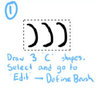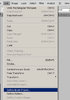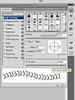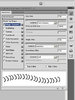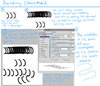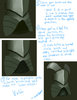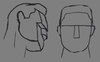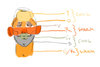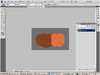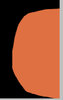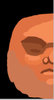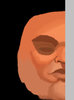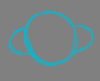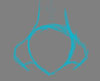- Joined
- Aug 13, 2004
- Messages
- 406
This is one of the techniques I use for painting realistic chainmail. It can be used for both texturing and freehand drawing. This technique is very simple and should allow users to create realistic chainmail with very little effort.
This tutorial is intended for users of Photoshop. For users of other programs, mileage may vary.
This tutorial is intended for users of Photoshop. For users of other programs, mileage may vary.
Attachments
Last edited by a moderator: