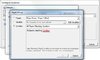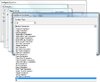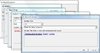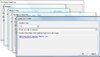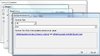- Right-click the conditions-tab, create a new condition, open the dropdown box and select "Integer comparison" (as you are comparing integers).
- Select the first value, open the dropdown box there and select "Player - Count players in player group".
- You will get a new value to fill in, select this and choose "All Players Matching Condition".
- Here, you need to select "and" (you will be using 2 conditions).
- In the left value, choose the "Player Slot Status Comparison".
- For the player, choose "Matching Player", leave the rest as it is.
- Hit "OK" and then move on to the right condition. This will be a "Player Controller Comparison".
- For the player, select "Matching Player", leave the rest as it is.
- Hit "OK" 4 times.
- Now select the very last value and fill in "1".
- Hit "OK" 2 times and you're done.
If that's too hazy, I can do it with images as well (do try to follow this list first though

).
I followed your instructions and I got confused right up to here:
[*]Here, you need to select "and" (you will be using 2 conditions).
I figured that select means the only value that's present: All players matching
condition and for (you will be using 2 conditions) got me thinking for quite awhile on what it meant then concluded it probably meant there being 2 values to work on in the next box. I then proceeded to click the only value available: "All players matching
condition.
The next instruction:
[*]In the left value, choose the "Player Slot Status Comparison".
given got me confused for awhile; I clicked the left value as instructed - the value displayed was: ((Triggering unit) is A Structure) and poked around the options looking for "Player Slot Status Comparison" and after awhile I got frustrated and concluded that it does not exist. After coming back from a break I carefully read the instructions, slower this time but same result then I decided to poke around elsewhere and hours later, found out "Player Slot Status Comparison" is available but not in the left value as instructed, it was in the drop-down box. Relieved, I moved onto the next instruction:
[*]For the player, choose "Matching Player", leave the rest as it is.
"leave the rest as it is" got me puzzled because there is no other values and thought I might've been doing the steps down the road differently.
Nevertheless, after choosing Matching Player:
[*]Hit "OK" and then move on to the right condition. This will be a "Player Controller Comparison". I clicked "OK" but there is no right condition, all it says is (matching player) slot status so I clicked OK again. The value is:
((Matching player) slot status) Equal to is playing. I clicked is playing and looked for "Player Controller Comparison". Does not exist. I convinced myself I am waaaay off course. Nevertheless I returned poked around all the options and concluded that I am simply stuck here.
*sigh*