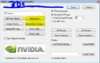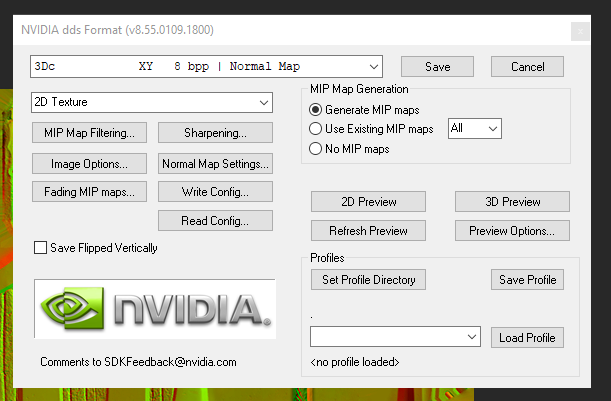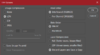Footman16
Community Manager
- Joined
- Jul 14, 2012
- Messages
- 3,744
Hey there, was just wondering if anyone knows what settings should be used when creating a normal map from a diffuse in GIMP for a skin in Warcraft 3 Reforged.
Or if anyone knows a better way to alter the normals to fit a diffuse skin edit I'd be happy to here it.
@Moonman I know you've done a lot of work with texturing any ideas?
Or if anyone knows a better way to alter the normals to fit a diffuse skin edit I'd be happy to here it.
@Moonman I know you've done a lot of work with texturing any ideas?