- Joined
- Feb 8, 2008
- Messages
- 432
All About Multiboards
Everything you need to know about multiboards, by Inverted
[Please if this helps you, throw me some rep]
Introduction
Welcome to my "All About Multiboards" tutorial. This tutorial is aimed at all
aspects of multiboards including timers, game modes, and even hero icons. A
multiboard is a group of boxes arranged in a certain order of columns and
rows such as a table on these forums:
We can fill these cells with icons, information, colors, names or whatever we want. When i was working on my game i had a very hard time finding information on
many of these subjects, this is why i decided to write a tutorial on it. The
first few lessons are basic where as the latter are to be done after the basic
lessons. Throughout the lession you will see " " these are
" these are
points of interest or tips, read these for extra info regarding multiboards. I
hope you learn from my tutorial.
Setting Up Your Multiboard
Start up the world editor with a fresh map or the map you are currently
working on. Create a new trigger named "Create Multiboard" or any name that
fits your fancy.
 "Multiboards cannot be created at map initialization"
"Multiboards cannot be created at map initialization"
Now add an event that will start in the beginning of the game and create a multiboard with 2 rows and 2 columns.
If you ran this map right now you would get a small sized multiboard with 4
eye icons in the center of each cell, we are going to fix this. The eyes
appear because we have not yet stated what type of information we want to
appear in these cells and what exact information we want in each cell.
Now we are going to give our multiboard some basic text and settings.
It will look like this:
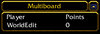
Lines 2-5 we are setting the widths of the different cells. Column 1 is going
to be the players name so it should take up roughly 10% of the screen.
Column 2 is going to be the players points so only has to be 5%. Lines 6 and 7 we are minimizing and maximizing the multiboard to put the percent changes
into place. Lines 8 - 11 we set the categories. For 1,1 it is "Player" and 2,1 it
is "Points". We then fill in the information, for 1,2 it is the name of the player
and for 2,2 the points will start at 0. Lastly we set the display style. What
the display style does is state what type of information we will have in the
cells. For all 4 cells we only want text and no icons, so thats what the last
lines do. This is the basic multiboard that you will want for one player. For
more than one player change the initial amount of rows and set the
information for more than row 1 and 2.
A more efficient way of doing this is using integer A:
What we are going to do is create an integer A loop. This will simplify and shorten
the trigger making it alot easier to maintain and change. Before attempting this please
read on as it contains material covered later in the tutorial such as player colors and
multiple players. First we are going to create a multiboard with 2 columns and X amount
of rows. If you want 3 players in ur game give it 4 rows. 6 players give it 7 rows, etc.
Now we are going to create a loop for each integer A. From 1 - the amount of rows you have.
It should look like this so far:
Now we are going to take the concepts from above but instead of doing an action for
every row we just do "Integer A". This is the final trigger. It includes player colors
which is covered later on in the tutorial.
That is the faster an more efficient way of creating a multiboard.
This will allow you to add more and maintain it better than creating an action
for every line and every row.
Customizing and Updating Your Multiboard
Changing Your Multiboard Title:
To change your multiboard says at the top refer to your initial "create
multiboard" action and change the title. You can also create a new action
to rename your title. Example:
Hero Health %'s:
If you want to display the % health of your hero in a multi-board then all you need
is one variable. This variable is the hero itself. Create a new variable, make it a unit
and make it an array. The array should be 2 if there are 2 people playing your game,
or 5 if there are 5 slots in your game. When your hero is bought just assign the variable
to the last created unit. This is simple enough. Now what we are going to do is every
.5 seconds of gametime display the information and then subdivide it to only show
the first four digits of the real. This is what we will get when we put all of this together:
Just keep adding the if, then, and elses and add 1 more to the row depending
on how many peeps are in your game. If we dont check if the slot status
is full or not we will get a fatal error so we have to check if the player is
playing before doing something to that player. And thats how you show
the health %'s on a multiboard.
Leavers:
If a player leaves your game you want to change what was their name in gray
with a <left> next to it. We keep their name there so we know who it was that left
and then we change it to gray and add the <left> to show the players that this
person left. |cffA2B5CD is the color code we are going to use, it is a light gray.
First we want the events to be if somone leaves. So create an event for every
player that will be in your game. If only 3 people are playing this is what it will
look like:
Now the action is going to change their multiboard name to gray
and add the <left> next to it. All we need is one action, we will use the
players number + 1 to refer to their row. Red is player 1 so their number
is 1 and 1+1 is two which meens we will refer to row two where reds information
is at. This is what the final trigger is:
Multiple Multiboards:
If you are going to have more than one multiboard then you need to assign
your multiboards a variable so you can refer to each of them when updating
and not just use "last created multiboard." Click the "X" at the top of the
trigger editor. Click the "+X" button then find the multiboard option. Name the
variable what you want then hit okay. When you create the multiboard just
assign the variable so you can refer to it as that variable later on. You can
do this using the following trigger.
 "Only one multiboard can be viewable at a time"
"Only one multiboard can be viewable at a time"
Player Colors:
If you want the players colors to be colored on the multiboard, for example
red be colored red and blue be colored blue then you have to do the
following: Create a new variable (a string) as an array with as many people
that are in your game. Create a new trigger that sets the variables with the
colors. You can find the color codes at this url:
http://war3.incgamers.com/forums/archive/index.php/t-40788.html. All color
codes are are HEX codes with |cff infront of it. the |c tells the world editor
we are starting a color code and the ff makes it 100% opaque. Go to this URL for
500 HEX codes. Just throw |cff intront of the code.
http://cloford.com/resources/colours/500col.htm. You then set the
variables and use them when stating your player names. These are
the two triggers you will use:
It will look like this: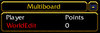
Updating your Multiboard
There is no point to a multiboard if it just says "0" points the whole game. We
can change this 0 points to whatever you want depending on different events
in the game. If you want points to be determined as kills we use the following
concept. If a unit dies we want the score to go up one. We are going to
create a new variable called "playerkills" use the method above but make this
variable an integer. If you want kills to only count if a hero was killed then
use a boolean condition. Dying unit is a hero = true. We then change the
variable and post the new score. This is the trigger:
If you are using more than one multiboard you can change the (Last created
multiboard to your variable and if you want kills to count for creeps aswell
take out the condition. If you want to record deaths you do the same thing
but instead use a different variable. If you have more than one player you can do the following:
[Please if this helps you, throw me some rep]
| I. | Introduction |
| II. | Setting Up Your Multiboard |
| III. | Customizing / Updating Your Multiboard |
| IV. | Hero Icons |
| V. | Timers |
| VI. | GetLocalPlayer (A different multiboard for every player) (NEW) |
Introduction
Welcome to my "All About Multiboards" tutorial. This tutorial is aimed at all
aspects of multiboards including timers, game modes, and even hero icons. A
multiboard is a group of boxes arranged in a certain order of columns and
rows such as a table on these forums:
| 1 | 2 | 3 |
| 4 | 5 | 6 |
| 7 | 8 | 9 |
We can fill these cells with icons, information, colors, names or whatever we want. When i was working on my game i had a very hard time finding information on
many of these subjects, this is why i decided to write a tutorial on it. The
first few lessons are basic where as the latter are to be done after the basic
lessons. Throughout the lession you will see "
 " these are
" these are points of interest or tips, read these for extra info regarding multiboards. I
hope you learn from my tutorial.
Setting Up Your Multiboard
Start up the world editor with a fresh map or the map you are currently
working on. Create a new trigger named "Create Multiboard" or any name that
fits your fancy.
|
 "Multiboards cannot be created at map initialization"
"Multiboards cannot be created at map initialization"Now add an event that will start in the beginning of the game and create a multiboard with 2 rows and 2 columns.
|
If you ran this map right now you would get a small sized multiboard with 4
eye icons in the center of each cell, we are going to fix this. The eyes
appear because we have not yet stated what type of information we want to
appear in these cells and what exact information we want in each cell.
Now we are going to give our multiboard some basic text and settings.
|
It will look like this:
Lines 2-5 we are setting the widths of the different cells. Column 1 is going
to be the players name so it should take up roughly 10% of the screen.
Column 2 is going to be the players points so only has to be 5%. Lines 6 and 7 we are minimizing and maximizing the multiboard to put the percent changes
into place. Lines 8 - 11 we set the categories. For 1,1 it is "Player" and 2,1 it
is "Points". We then fill in the information, for 1,2 it is the name of the player
and for 2,2 the points will start at 0. Lastly we set the display style. What
the display style does is state what type of information we will have in the
cells. For all 4 cells we only want text and no icons, so thats what the last
lines do. This is the basic multiboard that you will want for one player. For
more than one player change the initial amount of rows and set the
information for more than row 1 and 2.
A more efficient way of doing this is using integer A:
What we are going to do is create an integer A loop. This will simplify and shorten
the trigger making it alot easier to maintain and change. Before attempting this please
read on as it contains material covered later in the tutorial such as player colors and
multiple players. First we are going to create a multiboard with 2 columns and X amount
of rows. If you want 3 players in ur game give it 4 rows. 6 players give it 7 rows, etc.
Now we are going to create a loop for each integer A. From 1 - the amount of rows you have.
It should look like this so far:
|
Now we are going to take the concepts from above but instead of doing an action for
every row we just do "Integer A". This is the final trigger. It includes player colors
which is covered later on in the tutorial.
|
That is the faster an more efficient way of creating a multiboard.
This will allow you to add more and maintain it better than creating an action
for every line and every row.
Customizing and Updating Your Multiboard
Changing Your Multiboard Title:
To change your multiboard says at the top refer to your initial "create
multiboard" action and change the title. You can also create a new action
to rename your title. Example:
|
Hero Health %'s:
If you want to display the % health of your hero in a multi-board then all you need
is one variable. This variable is the hero itself. Create a new variable, make it a unit
and make it an array. The array should be 2 if there are 2 people playing your game,
or 5 if there are 5 slots in your game. When your hero is bought just assign the variable
to the last created unit. This is simple enough. Now what we are going to do is every
.5 seconds of gametime display the information and then subdivide it to only show
the first four digits of the real. This is what we will get when we put all of this together:
|
Just keep adding the if, then, and elses and add 1 more to the row depending
on how many peeps are in your game. If we dont check if the slot status
is full or not we will get a fatal error so we have to check if the player is
playing before doing something to that player. And thats how you show
the health %'s on a multiboard.
Leavers:
If a player leaves your game you want to change what was their name in gray
with a <left> next to it. We keep their name there so we know who it was that left
and then we change it to gray and add the <left> to show the players that this
person left. |cffA2B5CD is the color code we are going to use, it is a light gray.
First we want the events to be if somone leaves. So create an event for every
player that will be in your game. If only 3 people are playing this is what it will
look like:
|
Now the action is going to change their multiboard name to gray
and add the <left> next to it. All we need is one action, we will use the
players number + 1 to refer to their row. Red is player 1 so their number
is 1 and 1+1 is two which meens we will refer to row two where reds information
is at. This is what the final trigger is:
|
Multiple Multiboards:
If you are going to have more than one multiboard then you need to assign
your multiboards a variable so you can refer to each of them when updating
and not just use "last created multiboard." Click the "X" at the top of the
trigger editor. Click the "+X" button then find the multiboard option. Name the
variable what you want then hit okay. When you create the multiboard just
assign the variable so you can refer to it as that variable later on. You can
do this using the following trigger.
 "Only one multiboard can be viewable at a time"
"Only one multiboard can be viewable at a time"
|
Player Colors:
If you want the players colors to be colored on the multiboard, for example
red be colored red and blue be colored blue then you have to do the
following: Create a new variable (a string) as an array with as many people
that are in your game. Create a new trigger that sets the variables with the
colors. You can find the color codes at this url:
http://war3.incgamers.com/forums/archive/index.php/t-40788.html. All color
codes are are HEX codes with |cff infront of it. the |c tells the world editor
we are starting a color code and the ff makes it 100% opaque. Go to this URL for
500 HEX codes. Just throw |cff intront of the code.
http://cloford.com/resources/colours/500col.htm. You then set the
variables and use them when stating your player names. These are
the two triggers you will use:
|
|
It will look like this:
Updating your Multiboard
There is no point to a multiboard if it just says "0" points the whole game. We
can change this 0 points to whatever you want depending on different events
in the game. If you want points to be determined as kills we use the following
concept. If a unit dies we want the score to go up one. We are going to
create a new variable called "playerkills" use the method above but make this
variable an integer. If you want kills to only count if a hero was killed then
use a boolean condition. Dying unit is a hero = true. We then change the
variable and post the new score. This is the trigger:
|
If you are using more than one multiboard you can change the (Last created
multiboard to your variable and if you want kills to count for creeps aswell
take out the condition. If you want to record deaths you do the same thing
but instead use a different variable. If you have more than one player you can do the following:
|
5/30/08, 11:19, added that only one multiboard can be displayed at once
5/30/08, 11:33, added looping section to the tutorial 5/30/08, 11:35, added a HEX color link 5/30/08, 12:05, added leavers section to the tutorial 5/30/08, 11:06 PM, added GetLocalPlayer section 5/31/08, 12:36 AM, added hero health %'s section |
Last edited:





























