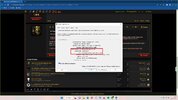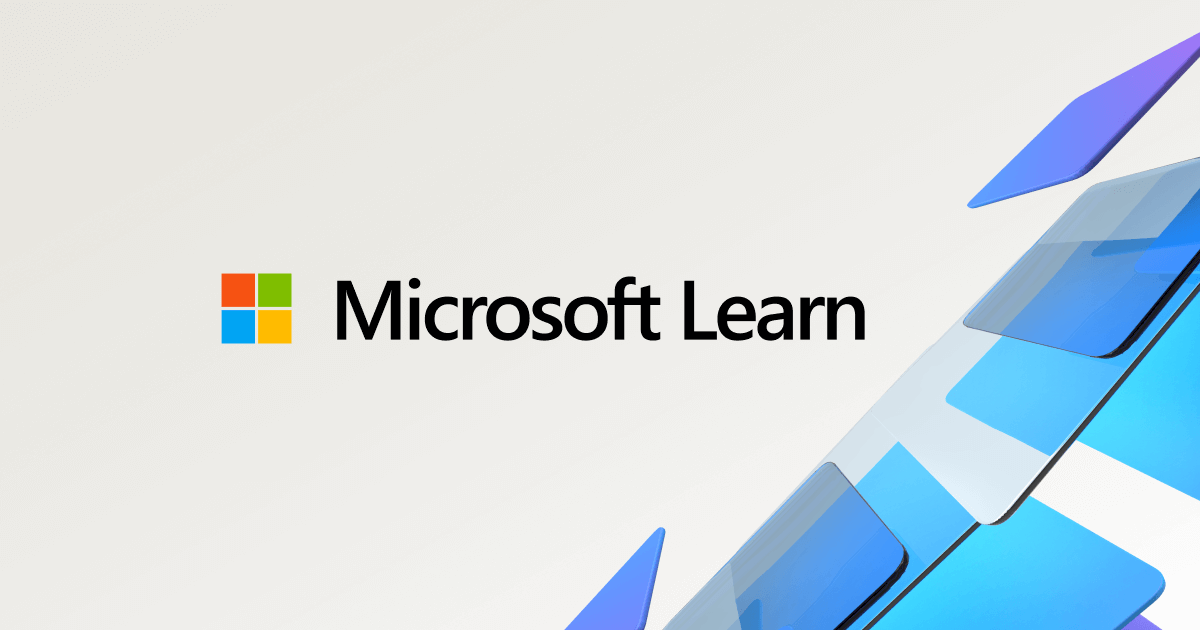- Joined
- May 14, 2021
- Messages
- 1,113
So, I decided to use my computer again. I'm currently using Windows 11 64-Bit (22000) then I noticed that my system doesn't met the requirements.
This was indicated by a strange message on the bottom right corner of the desktop. I went to the Settings and the same message also appears below the name of my computer.
Is there any way to remove those pesky messages? Or I must upgrade the whole thing?
My system specifications:
Intel Core i5 8400 2.80GHz (6C/6T)
NVIDIA GeForce GTX 1050 Ti 4GB
8GB DDR4 RAM


This was indicated by a strange message on the bottom right corner of the desktop. I went to the Settings and the same message also appears below the name of my computer.
Is there any way to remove those pesky messages? Or I must upgrade the whole thing?
My system specifications:
Intel Core i5 8400 2.80GHz (6C/6T)
NVIDIA GeForce GTX 1050 Ti 4GB
8GB DDR4 RAM