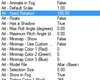- Joined
- Oct 20, 2012
- Messages
- 3,075
----------------------------------------------------------------------------------------------------------------------------------------------------
 ----------------------------------------------------------------------------------------------------------------------------------------------------
----------------------------------------------------------------------------------------------------------------------------------------------------
Here, you will learn how to make use of doodads even if they aren't meant to be used that way.
What you need:
-World Editor
-A brain
-Imagination and Creativity
Part 1 : Making a decent river/waterfall.
There are many things you could use to enhance or just to make your river/waterfall look decent.
First, make the initial terrain where your river would be. Then add the path of your river.
Note: If you're making a natural kind of river, make it more random so that it would look.. Well, natural.
For me, I created a kind of canyon (sort of)..

After I added the water, I did a pretty neat trick I learn accidentally.. By clicking the cliff ( as shown in the pic) while still using the water brush, it would make it look like the water is already flowing down..


NOTE: I had several attempts at this because I don't really know it that much. I would attach a link if I find a tutorial about this. For me, having straight cliffs works easier.
Now we add the doodads. Again, placing it randomly gives it a more natural look.

Here's my result. I added a few rocks near the river and the waterfall to be areas. I don't know if the lilipads are appropriate but just add anything that makes it more beautiful unless you're making something really realistic. Players won't notice that anyways.
Note: You can hold the shift key while placing doodads so that you can overlap them. However, this technique doesn't work on destructibles. (I don't know why myself so don't bother asking)
Here comes our Hauptattraktion (LOL, google translate). The waterfalls. In this situation, we have many uses for the waterfall doodad. You can use them as current, a waterfall as it is and many more. Be creative! I know you can think of something else.

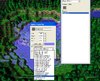
Here, I used the waterfall doodad as a current that seems to be going to an underground river. I also added more doodads at the top end/start of the waterfall so that the ugly division of the waterfall and the water would be unnoticed. Placing a region then changing it's weather (only in the region) to Rays of light makes it more paradise like. Of course you can use any weather effect you like.
Here's a few tips:
a.) You can use the / and * (ones near the numpad not * asterisk or / near the right shift button) to rotate a doodad. You can also hold Ctrl while doodads are selected and it will rotate toward the mouse / following the mouse.
b.) Pressing Page Up and Page Down buttons changes a doodad's scale along Z axis. While Home and End changes X and Y axis.
c.) Holding Ctrl then pressing the Page Up and Page Down buutons can change the doodads height. You can make it float in mid air or make it sink.
Now, have you noticed how the ugly terrain we created at Step 1 turned into this beautiful river? Well it's time to take a look at it ingame.



I could have made more parts if I had more time but I will be adding more parts of this tutorial later on.. Hope I helped you in some way..
Please comment if you have suggestions. Help in improving the screenshots would be welcome.
Hey Guys!
This is my first tutorial so if you see anything wrong, Just tell me and I will fix it.
This is my first tutorial so if you see anything wrong, Just tell me and I will fix it.

Here, you will learn how to make use of doodads even if they aren't meant to be used that way.

What you need:
-World Editor
-A brain
-Imagination and Creativity
Part 1 : Making a decent river/waterfall.
There are many things you could use to enhance or just to make your river/waterfall look decent.
First, make the initial terrain where your river would be. Then add the path of your river.
Note: If you're making a natural kind of river, make it more random so that it would look.. Well, natural.
For me, I created a kind of canyon (sort of)..

After I added the water, I did a pretty neat trick I learn accidentally.. By clicking the cliff ( as shown in the pic) while still using the water brush, it would make it look like the water is already flowing down..


NOTE: I had several attempts at this because I don't really know it that much. I would attach a link if I find a tutorial about this. For me, having straight cliffs works easier.
Now we add the doodads. Again, placing it randomly gives it a more natural look.

Here's my result. I added a few rocks near the river and the waterfall to be areas. I don't know if the lilipads are appropriate but just add anything that makes it more beautiful unless you're making something really realistic. Players won't notice that anyways.
Note: You can hold the shift key while placing doodads so that you can overlap them. However, this technique doesn't work on destructibles. (I don't know why myself so don't bother asking)
Here comes our Hauptattraktion (LOL, google translate). The waterfalls. In this situation, we have many uses for the waterfall doodad. You can use them as current, a waterfall as it is and many more. Be creative! I know you can think of something else.

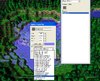
Here, I used the waterfall doodad as a current that seems to be going to an underground river. I also added more doodads at the top end/start of the waterfall so that the ugly division of the waterfall and the water would be unnoticed. Placing a region then changing it's weather (only in the region) to Rays of light makes it more paradise like. Of course you can use any weather effect you like.
Here's a few tips:
a.) You can use the / and * (ones near the numpad not * asterisk or / near the right shift button) to rotate a doodad. You can also hold Ctrl while doodads are selected and it will rotate toward the mouse / following the mouse.
b.) Pressing Page Up and Page Down buttons changes a doodad's scale along Z axis. While Home and End changes X and Y axis.
c.) Holding Ctrl then pressing the Page Up and Page Down buutons can change the doodads height. You can make it float in mid air or make it sink.
Now, have you noticed how the ugly terrain we created at Step 1 turned into this beautiful river? Well it's time to take a look at it ingame.



I could have made more parts if I had more time but I will be adding more parts of this tutorial later on.. Hope I helped you in some way..

Please comment if you have suggestions. Help in improving the screenshots would be welcome.
Last edited: