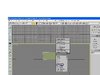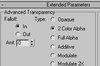- Joined
- Dec 10, 2007
- Messages
- 118
Can anyone tell me how I make a mesh invisble in an animation?
Example:
I want the head of a man to be invisible in the 'Stand" animation but
not in the attack animation...
And how do I make a mesh transparent? Like I want it to be 50%
transparent.
Thanks for everyone who help me. It will help me alot.
Example:
I want the head of a man to be invisible in the 'Stand" animation but
not in the attack animation...
And how do I make a mesh transparent? Like I want it to be 50%
transparent.
Thanks for everyone who help me. It will help me alot.