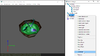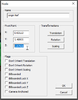- Joined
- Feb 1, 2019
- Messages
- 312
Hello, I made a custom model based off the cauldron doodads who has decapitated head in it, I tried to add an origin & overhead attachment point so I could add some effect, however when I add my effect to origin, it goes way above the model, like if it was set to overhead instead
Left is an example of what result I am trying to achieve, a building which is "poisoned/plagued"
Right is the result I got when I set the effect to origin. Seems like the effect is set to the overhead reference instead.

I used Retera model studio to import the attachment from another building, meaning I import the model but only keep the origin & overhead reference object.
I haven't done much edit with attachment yet so maybe I missed something, thanks for you help.
Left is an example of what result I am trying to achieve, a building which is "poisoned/plagued"
Right is the result I got when I set the effect to origin. Seems like the effect is set to the overhead reference instead.

I used Retera model studio to import the attachment from another building, meaning I import the model but only keep the origin & overhead reference object.
I haven't done much edit with attachment yet so maybe I missed something, thanks for you help.