There i bought and installed Reforged to see if it perhaps is any good and what gives?
Can't even play, because:
Source:
Option menu dysfunction
Something tells me blizz staff won't even respond (look at how many unresolved threads they have), so i'm hoping some Hiver got another insight.
I for one fear that i'll have to download 30gig again...
this is what it looks like
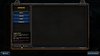
edit 3: seems like the game doesn't want to uninstall itself
edit 4: took forever, but now it's downloading, fingers crossed
edit 5:
new installation, new game cache verification (scan tool), reset firewall allowances for all the blizzard things, messed about with the UAC, re-installed nvidia drivers - to no avail
edit 6:
more digging, finally got it to work by doing:
Can't even play, because:
I just installed the game, tried to change some settings in the option menu but i am greeted with a blank window where the reforged switch is greyed out and set to classic.
Verified the purchase in my account already, restarted the app, reset password. Trying complete reboot now.
edit: still defective
edit2: after some digging and using the scan and repair tool, allowing all blizz apps and reforged to runs as admin… etc, it seems to me that reforged is unable to correctly install and set up a documents folder?! i’m guessing so since my C:\Users\Visuv\Documents\Warcraft III folder is empty, even after all those attempts.
Source:
Option menu dysfunction
Something tells me blizz staff won't even respond (look at how many unresolved threads they have), so i'm hoping some Hiver got another insight.
I for one fear that i'll have to download 30gig again...
this is what it looks like
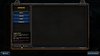
edit 3: seems like the game doesn't want to uninstall itself
edit 4: took forever, but now it's downloading, fingers crossed
edit 5:
new installation, new game cache verification (scan tool), reset firewall allowances for all the blizzard things, messed about with the UAC, re-installed nvidia drivers - to no avail
edit 6:
more digging, finally got it to work by doing:
User controlled folder access
- Select Start > Settings > Update & Security > Windows Security > Virus & threat protection.
- Under Virus & threat protection settings, select Manage settings.
- Under Controlled folder access, select Manage Controlled folder access.
- Switch the Controlled folder access setting to On or Off.
Last edited:





