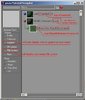- Joined
- Aug 31, 2005
- Messages
- 823
Im just started modeling yesterday (around 10) and I think I've got the basics of gmax figured out (the user interface is very simple). Only thing is I have a few questions, and all help is appreciated.
1.) How do I merge two objects together? (I know about creating parents and whatnot but I need to merge them into a single poly)
2.) How do I create attachment points with gmax? (or do i need a seperate program?)
3.) How do I create animations in gmax?
4.) Can I attach particle emitters in gmax?
Anyway heres what I've been able to make so far (note: none of these are useable in wc3 yet.)
1.) How do I merge two objects together? (I know about creating parents and whatnot but I need to merge them into a single poly)
2.) How do I create attachment points with gmax? (or do i need a seperate program?)
3.) How do I create animations in gmax?
4.) Can I attach particle emitters in gmax?
Anyway heres what I've been able to make so far (note: none of these are useable in wc3 yet.)







 haha yea the sword was my poor attempt at the one from Zelda Majoras mask (slightly different color scheme).
haha yea the sword was my poor attempt at the one from Zelda Majoras mask (slightly different color scheme).