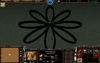- Joined
- Jan 22, 2010
- Messages
- 2,583
Alright. I've started to grow an interest for these circles ever since I could make awesome effects with them using Daelin's awesome tutorial.
Now, I've borrowed some of my brother's Calculus notes, and saw something that was plotted on a Polar Plane that looked very interesting; it was a four-petaled rose.
Now, once I saw it; I immediately said: "Damn, I want to make that."
And so I did.
Here's what my brother's notes say:
Roses
A rose is a polar curve with equation:
r = (a(Cos(n(theta))))
Wherein:
a = Length of petal
n = Number of petals; if even then it becomes 2n
theta = Angle
So here's one example.
r = (4(Cos(4(45 degrees))))
That makes a four-petaled rose with length 4.
4 points in all directions, and one petal each in of the four basic directions. It looks something like this:

So, since I'm making that via triggers, I need to find out how to implement that.
First I tried setting the values into variables and doing it normally through triggering.
All it did was create a load of effects in one point.
And, I'm using the Special Effect - Create action to make this; and I am also using the Polar Plane with Offset function call.
Help will be greatly appreciated. Thank you.
Now, I've borrowed some of my brother's Calculus notes, and saw something that was plotted on a Polar Plane that looked very interesting; it was a four-petaled rose.
Now, once I saw it; I immediately said: "Damn, I want to make that."
And so I did.
Here's what my brother's notes say:
Roses
A rose is a polar curve with equation:
r = (a(Cos(n(theta))))
Wherein:
a = Length of petal
n = Number of petals; if even then it becomes 2n
theta = Angle
So here's one example.
r = (4(Cos(4(45 degrees))))
That makes a four-petaled rose with length 4.
4 points in all directions, and one petal each in of the four basic directions. It looks something like this:

So, since I'm making that via triggers, I need to find out how to implement that.
First I tried setting the values into variables and doing it normally through triggering.
All it did was create a load of effects in one point.
And, I'm using the Special Effect - Create action to make this; and I am also using the Polar Plane with Offset function call.
Help will be greatly appreciated. Thank you.