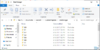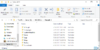- Joined
- Jun 12, 2010
- Messages
- 413
This system is now only used in Titan Land KoT. Titan Land LoP versions 1.2.0-beta2 and up DO NOT require the program.
Polska wersja (somewhat outdated)
Part 1: Installing the System
Part 2: Using the System
Polska wersja (somewhat outdated)
Part 1: Installing the System
Downloading:
Each file is one configuration, and should only have one line.
- If you don't have Python 2.7 or Microsoft Visual C++ 2008 You will need to download either of them for the program to run.
- If you have either one of the requirements installed, you can download the zip file and extract it into anywhere you want on your computer. You can find the latest releases of SaveNLoad here.
32-bit version.
- After extracting the files from the program, you just have to run it and it will automatically configure itself. If it fails to configure automatically, then proceed to step 4.
- IF STEP 3 FAILS: You have to change the content of Warcraft-Path.txt in the Settings folder to match your own WC3 directory on your DOCUMENTS folder (not your Warcraft III game directory).
Each file is one configuration, and should only have one line.
- Warcraft-Path: This should be the path to your Warcraft 3 folder in you Documents folder (after patch 1.28), where your custom maps are saved. This is the only value you may NEED to change.
- Save-Directory: Don't change this, it isn't being used for now.
- Wait-Time: How much time (in seconds) the program will take to start typing in a load after it has been requested. (MINIMUM: 2 seconds)
- Typing-Speed: I don't see much reason to change this, but you can if you want to. See what works best if you do decide to change it. (you can test it in singleplayer)
- Change-Keybd:If you don't want your Keyboard layout to be automatically changed to en-US during the typing process, change the contents of this file to anything other than "True" (default value).
Running the Program:
Just run the program called SaveNLoad.exe and leave it open while you pay Warcraft III. It will automatically detect your in-game commands to load bases. While the program is required to load bases, you can still save them even if you don't have the program.
The program takes 5 seconds to start typing the load commands. If you alt-tab before then, the program will state that the Warcraft III window is not in focus and will stop working.
This is what the program should look like when you run it:
Just run the program called SaveNLoad.exe and leave it open while you pay Warcraft III. It will automatically detect your in-game commands to load bases. While the program is required to load bases, you can still save them even if you don't have the program.
The program takes 5 seconds to start typing the load commands. If you alt-tab before then, the program will state that the Warcraft III window is not in focus and will stop working.
This is what the program should look like when you run it:
WINDOWS 7 OR LOWER:
If you aren't running Windows 8, 8.1 or 10, you will have to manually set your keyboard layout to US or US-International QWERTY layouts whenever you wish to load a build, otherwise the program will not be able to type the messages correctly. If you already use these layouts, then you need not worry about this, and can just use the request command in-game to load your bases.
SaveIDs:
Each save has a specific ID, so you can request it by referencing its ID later. A save ID is at most 4 characters long (so it can be 1 character, 2 characters, 3 characters or 4 characters).
Examples: 0000,0001,hum0,orc1,elf2,und3,kot0,tl00,tl01.
Saving:
To save a build, you simply have to type: -save (saveID) into the game chat. The game will then give an estimation on how long the saving process will take, and you should experience some lag during this period. When saving is finished, a proper message will be shown.
Loading: Video
To load a build, you simply have to type: -request (saveID) into the game chat. After a few seconds, the program will start typing the necessary information into the game.
When the program is finished, it will type: -load end. I do NOT recommend minimizing the game or otherwise changing the focus to another window while the program is typing.
If you do need to minimize the game, I suggest using the windows key, as using alt-tab may make your game go into windowed mode. To fix windowed mode, simply press Alt+Enter.
If you aren't running Windows 8, 8.1 or 10, you will have to manually set your keyboard layout to US or US-International QWERTY layouts whenever you wish to load a build, otherwise the program will not be able to type the messages correctly. If you already use these layouts, then you need not worry about this, and can just use the request command in-game to load your bases.
SaveIDs:
Each save has a specific ID, so you can request it by referencing its ID later. A save ID is at most 4 characters long (so it can be 1 character, 2 characters, 3 characters or 4 characters).
Examples: 0000,0001,hum0,orc1,elf2,und3,kot0,tl00,tl01.
Saving:
To save a build, you simply have to type: -save (saveID) into the game chat. The game will then give an estimation on how long the saving process will take, and you should experience some lag during this period. When saving is finished, a proper message will be shown.
Loading: Video
To load a build, you simply have to type: -request (saveID) into the game chat. After a few seconds, the program will start typing the necessary information into the game.
When the program is finished, it will type: -load end. I do NOT recommend minimizing the game or otherwise changing the focus to another window while the program is typing.
If you do need to minimize the game, I suggest using the windows key, as using alt-tab may make your game go into windowed mode. To fix windowed mode, simply press Alt+Enter.
Structures and Grid:
When changing the center of your Load, try moving it by a number that is a multiple of 64. Otherwise, the structures might get out of place, because they can only be palced within a grid with 64x64 squares.
This is only valid for things which have a green square below them when you place them with a builder. Decorations that don't have this square can be placed anywhere.
When changing the center of your Load, try moving it by a number that is a multiple of 64. Otherwise, the structures might get out of place, because they can only be palced within a grid with 64x64 squares.
This is only valid for things which have a green square below them when you place them with a builder. Decorations that don't have this square can be placed anywhere.
Attachments
Last edited: