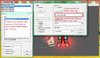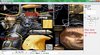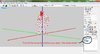- Joined
- Aug 20, 2009
- Messages
- 1,554
I haven't found a decent tutorial that explains thoroughly on how to wrap a skin on a model.
There should be a tutorial like "Skinning to wrapping from Scratch" Tutorial on hive, explaining a freshly made skinless model, which are skinned and wrapped mesh by mesh.
I believe that this is extremely important, and should be done for the sake of the world, it depends on it. wc3 is srz business.
Tools used and link should be explained,
Alternative routes should be explained, like if you are modeling with milkshape, do this, or if you model with 3ds max, do this. etc.
I have tried asking many modelers, and most of them didn't bother to explain at all.
Therefore, this is a very important contribution if you manage to do it.
It is fine if its simple, but please explains what to do on complex mesh, not just simple shapes like box or spheres, shapes and other troubles that might be faced by modelers.
How to reuse in-game wc3 skin, and how to wrap using multiple skins, etc.
There should be a tutorial like "Skinning to wrapping from Scratch" Tutorial on hive, explaining a freshly made skinless model, which are skinned and wrapped mesh by mesh.
I believe that this is extremely important, and should be done for the sake of the world, it depends on it. wc3 is srz business.
Tools used and link should be explained,
Alternative routes should be explained, like if you are modeling with milkshape, do this, or if you model with 3ds max, do this. etc.
I have tried asking many modelers, and most of them didn't bother to explain at all.
Therefore, this is a very important contribution if you manage to do it.
It is fine if its simple, but please explains what to do on complex mesh, not just simple shapes like box or spheres, shapes and other troubles that might be faced by modelers.
How to reuse in-game wc3 skin, and how to wrap using multiple skins, etc.

 When a polygon was made, a face of the model made.
When a polygon was made, a face of the model made.