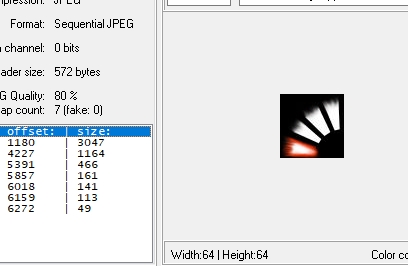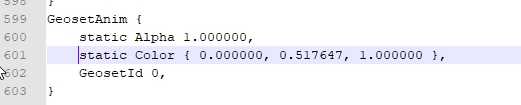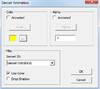- Joined
- Aug 24, 2018
- Messages
- 30
Hi everyone.
I'm looking for two (hopefully) simple model recolours. To sum up, I need recolours of the Command Aura model; one that is the same colour as the Player 13 (Maroon) team colour (or close enough) and one that is the same or close to Player 7 (Green).
If someone could please make these for me or give me a pointer on how to recolour models myself I'd be hugely appreciative of it. Thank you in advance!
I'm looking for two (hopefully) simple model recolours. To sum up, I need recolours of the Command Aura model; one that is the same colour as the Player 13 (Maroon) team colour (or close enough) and one that is the same or close to Player 7 (Green).
If someone could please make these for me or give me a pointer on how to recolour models myself I'd be hugely appreciative of it. Thank you in advance!