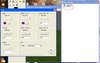You know I think it might be easier for you to create your own lights for your map if you plan on doing it this way, so I quickly created a lightsource for you and I'll teach you how to edit it.
Basically you will just need to download war3 model editor and edit a few values. Once in the model editor open the node window and you will see this -
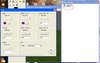
...The window on the right is the node window, and you can see a little light bulb called 'unnamed' there. That is the light. If you double click on that then it will bring up the window on the left where you can edit (/screw around with) the values until you make the perfect light you want. Note that you will not see your changes until you import it in game. Also, if you right click on the unnamed bulb you can see 'edit node' in the drop down menu. If you open this window you can set the x,y,z positions of the light.
Don't select/unselect any of the 'animate' buttons, as I have already sequenced the light with a stand and death animation. The light is on on the stand animation, and off on the death. This is so you can make your lights destructables and trigger them to turn on and off when you want to.
When you have finished the light call it whatever you want without forgetting to add the .mdx extension to the end of the file name. The light requires 1 small texture to be added to the game with it, called and pathed 'translight.blp'. You might notice tho I have also included another texture, redness.blp. This is so when you import the light model, you can import the redness.blp and path it as 'translight.blp' which will make a little solid square visible as part of the light. This will make it easier for you to place your lights in game, and once complete you can replace redness with the proper translight texture to make the squares invisible.
I think this covers everything you need to know to get started, as the sizing and coloring your lights won't look perfect unless you do it yourself.
Oh, and of course you will just need to find how to block out the normal ambient lighting, I think if you track down windexisback's pack that those other lights came from i think it includes the model and path for doing that