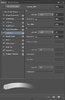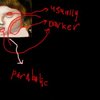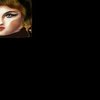- Joined
- May 7, 2016
- Messages
- 2,178
1. You'll need PS
2. I suggest you to use these settings of brush (if you're painting with mouse, these are not really needed for a tablet), it will be soft and clean. Just needs your management. Play with these brush settings even more, to have your own desired result:

3. OK, let us begin. Export Jaina.blp texture from Warcraft 3 Viewer tool or War3 Model Editor. Then, open the texture in PS.
4. I wanna work just on face, so I've filled other parts with black color in a seperate layer (for being more comfortable, this also helps you have more attention to what/where you paint).
5. Next, pick up a base color for the skin. We'll manage the color later. I've picked this one up:
 #e4d3c3
#e4d3c3
6. Fill Jaina's face with that color.

7. You'll need a basic shading; without too much contrast, hightlights, midtones and without much attention to the color/hue/saturation suitability.

Note: As you can see in the pic, I take the shading of the cheeks usually parabolic (note that you should smoothen that parabolic part because we don't have a a chunk of metal, it's face). And some parts shown in this picture are usually dark:

Done all these? Good. Now let's go to the next part.
Note: Well, in this case, highlights are needed less than everything. Remember not to draw pure white highlights and brightest ones; just draw a near color of them that is a bit darker than white/brightest color.
8. OK, let us begin creating highlights & more shading, and a bit of color variation.
I have used the colors specified in the right part of the bottom picture for highlights and shodows (I did not specify some colors, tho). When you're done with the highlights and shadows, you'll need to manage the skin color. Make a new layer and fill the overall face with the color I've shown in the pic below, then set the layer type to "Overally" with 50% Opacity. That way we will make the skin more suitable/natural. (I've also drawn the eyes to my own wishes, you can do that simply to your own desires)


Note: I suggest you to do all these chapters in bigger size/pixel like 512x512 or something like that, for a really better quality. I just did this quickly and I didn't think about this.
2. I suggest you to use these settings of brush (if you're painting with mouse, these are not really needed for a tablet), it will be soft and clean. Just needs your management. Play with these brush settings even more, to have your own desired result:
3. OK, let us begin. Export Jaina.blp texture from Warcraft 3 Viewer tool or War3 Model Editor. Then, open the texture in PS.
Shading and Coloring
4. I wanna work just on face, so I've filled other parts with black color in a seperate layer (for being more comfortable, this also helps you have more attention to what/where you paint).
5. Next, pick up a base color for the skin. We'll manage the color later. I've picked this one up:
6. Fill Jaina's face with that color.
7. You'll need a basic shading; without too much contrast, hightlights, midtones and without much attention to the color/hue/saturation suitability.
Note: As you can see in the pic, I take the shading of the cheeks usually parabolic (note that you should smoothen that parabolic part because we don't have a a chunk of metal, it's face). And some parts shown in this picture are usually dark:
Done all these? Good. Now let's go to the next part.
Highlights, Shadows, Color Management and Cleaning up
Note: Well, in this case, highlights are needed less than everything. Remember not to draw pure white highlights and brightest ones; just draw a near color of them that is a bit darker than white/brightest color.
8. OK, let us begin creating highlights & more shading, and a bit of color variation.
I have used the colors specified in the right part of the bottom picture for highlights and shodows (I did not specify some colors, tho). When you're done with the highlights and shadows, you'll need to manage the skin color. Make a new layer and fill the overall face with the color I've shown in the pic below, then set the layer type to "Overally" with 50% Opacity. That way we will make the skin more suitable/natural. (I've also drawn the eyes to my own wishes, you can do that simply to your own desires)
Note: I suggest you to do all these chapters in bigger size/pixel like 512x512 or something like that, for a really better quality. I just did this quickly and I didn't think about this.
Good luck and have fun! 
Attachments
Last edited: