- Joined
- May 4, 2007
- Messages
- 2,260
"How to Create a Hero Tavern"
[broke="Remember to post comments and give me reputation points =)"]IMPORTANT !![/broke]
[broke="Remember to post comments and give me reputation points =)"]IMPORTANT !![/broke]
This tutorial was created to help people who never used Warcraft World Editor before, to people who have problems using it or to people who just want to create a Tavern with a hero. This Tutorial includes everything you have to do, every steps and it has lots of images (i think an image speaks for 100 words). It explains the basics of trigger editor, object editor and terrain editor. Please comment this tutorial and don't post it in the graveyard section.
It is a very long but complete tutorial with everything you will ever need to know about how to create a tavern with some heroes.
If you can't see the images, just click in them. The image will grow up to help you.
“Tavern Tutorial by Flame Phoenix”
This tutorial will teach you how to create taverns and heroes. It will also show the basic triggers of a tavern.
To create a tavern we will use 3 tools of the world editor:
-Object Editor
-Map Editor
-Trigger Editor
This tutorial is Divided into sections:
1- Creating a place for your tavern, using terrain editor;
2- Creating the Tavern, The Hero, and the Hero Chooser using the Object Editor;
3- Creating the regions for the Hero and the Hero Chooser;
4- Managing the triggers;
5- Placing Map Starting Location, end of the tutorial;
6- Optional Section. It will teach you about how to use Ptah Blockers and it will tell you what they are.
"Section 1 - Creating a place for your tavern, using terrain editor"
To start open world editor and create a new map (press Ctlr+N), I want a small map so; I will use grass and 64 for both Width and Height of the Map Size.
This is very easy to do. Now, where shall I place my tavern??? Well, Taverns normally are in isolated areas of the map. I will choose the left down corner to create my tavern, but before I create it, I will create a nice area for it. Go to Layer – Terrain. Now you have the Terrain Palette opened, it is time to use your imagination and create a nice area. I created a cliff so than ground units can’t reach the tavern by cutting tress. You can add trees by going to Layer – Doodads. To help you with the terrain you can also use the View Menu and change the Grid options, turn on the Pathing – Ground or other things.
This is how my scenario looks:

This is the View Menu and the Layers:

"Section 2 - Creating the Tavern, The Hero, and the Hero Chooser using the Object Editor"
Good, now that we have the place for our tavern, I will create a Tavern, a Hero Chooser and a Hero.
To create a Tavern Press F6 (Object Editor) and select the Unit - section. Now we are going to create our Tavern, to do this press Ctrl+Shift+N (New Custom Unit), select Neutral and create a tavern. I gave an original name to my tavern as you can see :emote_grin: .
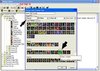
Before placing our tavern in the map, it is important that we change it. Now it is time to delete all heroes this tavern sells.

Now is time to create a new hero. Heroes are special units that can be only created by using other heroes. I will use the human Paladin to create my hero.
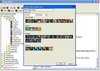
I want my hero to have other spells, a different model and voice.To do so I will change all these settings. Just take a look at the pictures. This part is very easy to do.
I will start by changing the abilities. This hero of mine will be very good at stunning enemies and killing them. I start by deleting all previous powers and I will add the ones I want. Always add three Lv3 spells and one Lv6 spell (when considering a hero with lv10 max).

Now I will change the Hero's model, icon and voice.

In good maps the sound of the unit matches the model.

Now all the other settings that need to be changed:


Now that our hero is done, we have to add him to the Gameplay Constants in order to make the computer accept this new created unit as a Hero one.
To do this quit the object editor and enter the Map editor. In there select Advanced – Gameplay Constants. This step is very important.

Now it is time to make our tavern sell our hero. Go into the object editor and select the Tavern. Select the field that says Techtree – Units Sold and place your hero there.
Now that we have our tavern and our hero done, it is time to create our Hero chooser.
To do this, enter the Object Editor and press Ctrl+Shift+N. I will create a circle; most players use it in their maps so I think it is a good idea to use one as well.

Because our Hero costs 5 units of food, we can do 2 things now:
-Reduce the hero’s food cost to 0
-Make the circle produce food
Both options are available in the section Stats of each unit when opening the object editor.
The Object Editor it’s not as difficult to use as you may think. If you have any problems using it, or any question put them in the forum or talk to the creator of this tutorial.
"Section 3 - Creating the regions for the Hero and the Hero Chooser"
Now that we have our Tavern, Hero and Hero Chooser done it is time to move to the next stage! Quit the Object Editor (or close it, we won’t need it anymore!!!!). Move the Map to the corner you made before and place there your Tavern there.

Your map now looks like this.
Before we can move on to the final stage we need to create two regions. The first region will be the place of our Hero Chooser and the second the place where our bought Hero goes. This is very important; we don’t want our hero to be stuck between the trees and the cliffs we made before. To do this use the Region Palette ( Layers – Region Palettle )
In the Regions Palette select the Add Region command and draw a square in the place you want your Hero Chooser to be when the game starts. When you create a region the Tool Palette shows the region and you can edit it by Right-Clicking on it. I edited the name of my region to Hero Chooser.
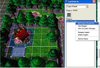
Now create another Region to where you want your Hero to go, after you buy him.
I just want my hero to cross the cliff so I will draw a region close to it.

"Section 4 - Managing the triggers"
Now It is time to advance to the most difficult part – the trigger Editor.
To open the Trigger Editor press F4. There you will find a trigger called Melee initialization, because our map is not a melee map, we will need to delete some of those triggers:
-Melee Game - Limit Heroes to 1 per Hero-type (for all players)
-Melee Game - Give trained Heroes a Scroll of Town Portal (for all players)
-Melee Game - Remove creeps and critters from used start locations (for all players)
-Melee Game - Create starting units (for all players)
-Melee Game - Run melee AI scripts (for computer players)
-Melee Game - Enforce victory/defeat conditions (for all players)
These triggers must be deleted.
Now we will create a folder for our new triggers. Create a new folder by pressing Ctrl+G and name it Tavern. Select the folder and create a new trigger (Ctrl+T). Name the new trigger with the name “Start Game”.
You have something like this now.
Now we will make our new trigger create the circle, for player 1 (red) in the “Hero Chooser Region”. To do this, we need an event and an action. Conditions are not always necessary.
To create an Event, select the new trigger and press Ctlr+E. Units cannot be create at map initialization, so we will create our Circle when the game time is 0.01 seconds.
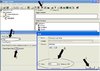
We have our event so now, we will create the action. The action is the main part of any trigger. Our action is to create a Circle for Player 1 Red when the Event happens in the proper region.
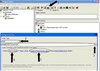
Now we have our first trigger made. Your screen will look like these.
-
 Start game
Start game
-
 Events
Events
-

 Time - Elapsed game time is 0.01 seconds
Time - Elapsed game time is 0.01 seconds
-
-
 Conditions
Conditions
-
 Actions
Actions
-

 Unit - Create 1 Hero Chooser for Player 1 (Red) at (Center of Hero Chooser <gen>) facing Default building facing degrees
Unit - Create 1 Hero Chooser for Player 1 (Red) at (Center of Hero Chooser <gen>) facing Default building facing degrees
-
In this trigger the objective will be once the tavern sold the hero, the computer will remove the Hero Chooser from the Game and make the hero move to the second region. This trigger will also move the Camera to the hero region.
To do this create a new trigger Named “Hero Sell”.
The event will be a generic one, “Unit - A unit Sells a unit”. However there is a small problem: this event includes all units in the game, and we don’t want that. We want to make this trigger work only with the tavern we created. To solve this problem we have to create a condition “(Unit-type of (Selling unit)) Equal to My Tavern".
To create the event:
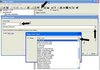
And now the condition:
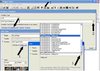
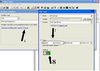
With the Event and the Conditions made it is now time to make the Actions.
The main purpose of this action is to “Unit - Remove (Buying unit) from the game” and after that do “Unit - Move (Sold unit) instantly to (Center of Place of hero <gen>)” and “Camera - Pan camera for (Owner of (Buying unit)) to (Center of Place of hero <gen>) over 2.00 seconds”. This means that when you buy a hero, The Hero chooser will be removed and both camera and unit sold will be moved to the second area.
Remove buying unit:
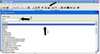
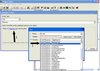
Move the sold unit to the “Hero region”:
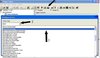
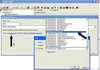

Move Camera to region over 2 seconds:

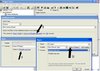
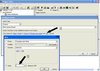
Ok now that you made all these, your screen will be something like this:
-
 Hero sell
Hero sell
-

 Events
Events
-


 Unit - A unit Sells a unit
Unit - A unit Sells a unit
-
-

 Conditions
Conditions
-


 (Unit-type of (Selling unit)) Equal to My Tavern
(Unit-type of (Selling unit)) Equal to My Tavern
-
-

 Actions
Actions
-


 Unit - Remove (Buying unit) from the game
Unit - Remove (Buying unit) from the game
-


 Unit - Move (Sold unit) instantly to (Center of Place of hero <gen>)
Unit - Move (Sold unit) instantly to (Center of Place of hero <gen>)
-


 Camera - Pan camera for (Owner of (Buying unit)) to (Center of Place of hero <gen>) over 2.00 seconds
Camera - Pan camera for (Owner of (Buying unit)) to (Center of Place of hero <gen>) over 2.00 seconds
-
-
"Section 5 - Placing Map Starting Location, end of the tutorial"
Now before the Job is 100% complete we must put the starting locations in the Taverns Area. You can do this by using the Units Palette.
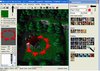
Tavern and hero DONE !!! I hope this tutorial helped you, if you experience any difficulty, find any bugs, or have any suggestions, please post them in our forum.
"Section 6 - Path Blockers - Optional"
Your map is now done, but sometimes adding path blockers is not a bad idea. Path Blockers are invisible units that don’t allow normal game units to cross certain areas, regions, or that take away the vision of a certain area for the players.
This section of the tutorial is optional, it is not 100% needed but it will help you to reach perfection, increase your WE (World Editor) knowledge and make better maps.
To use path blocker go to Layer – Doodads.

Good, now go to the Doodads Palette and change the third field to Pathing Blockers:
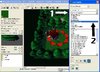
Now will use the Pathing Blocker (Both) (Large) to block both air and ground units that try to cross this cliff. The process is very easy to do. You may want to turn on the Pathing – Ground and the Grid ( and select Medium) options in the View Menu. As I already explained, these options are very helpful in ground pathing. Now I will put as much blocker as I can in the cliff. I am using the “Both” Blocker because it will work in ground and air units.

Well done, however, if you prefer you can use instead of these blockers, the Line of Sight Blocker (Large). The Line of sight blocker prevents players from seeing what is next to the cliff we created. However there is a small problem – we can’t have 2 types of blockers in the same square so you will have to choose which one you want to use in your map.

Personally I think the Unit blockers (have a look in image 37) are better, so I decided to use them in the cliff instead of the line of sight blockers. However this blockers can have other applications in your map, it is only a question of utility.
Tip: I added a gryphon to the map so than you can see how the Path Blockers Work. Have fun =)
This tutorial comes with a free Demo Map; you can download it to learn better.
Please comment this tutorial and rate it. I know it is big but the images take a lot of space. I think this is a good tutorial; it has lots of images and has a Free Map. Making a Tavern is not difficult but if you use this tutorial, please post something in the forum. I am happy I can share my experience with everyone.
Flame_Phoenix
Attachments
Last edited:








 =>
=> =>
=>


