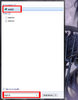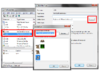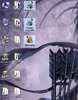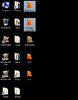- Joined
- Oct 12, 2011
- Messages
- 3,449
Opening
What does shell extension do?
A. Editing Registry:
(You are recommended to create a "Restore Point" before doing this in case you make mistakes in the process)
B. Changing Icon:
Result:
(Extra) Using custom icons:
This is for anybody who got troubles in using JNGP's register shell extension, just like me. I made this for Windows 7 users only. I don't know will this works for another Windows version or not. And first you have to know that this is my experiments on my own PC. Please, report any safety issue to me 

What does shell extension do?
This may change your map-file icons if you are getting bored of plain white paper icon. And you can open any map by WorldEditor instantly just by double-clicking the file.
A. Editing Registry:
(You are recommended to create a "Restore Point" before doing this in case you make mistakes in the process)
Step 1:
Step 2:
Step 2:
Go to HKEY_CLASSES_ROOT>.w3m/.w3x. Double click on (Default) field and input this string:
- For .w3m: WorldEdit.Scenario
- For .w3x: WorldEdit.ScenarioEx
Step 3:- For .w3m: WorldEdit.Scenario
- For .w3x: WorldEdit.ScenarioEx
Go to HKEY_CLASSES_ROOT>WorldEdit.Scenario(Ex)>shell>open>command. Double click on (Default) field and input this string:
In case you want to open the file using JNGP, set the field value to:
"<your Warcraft III directory>\World Editor.exe" -loadfile "%L"
For example:"D:\Warcraft III\World Editor.exe" -loadfile "%L"
Don't forget to also do the same step for WorldEdit.ScenarioEx.In case you want to open the file using JNGP, set the field value to:
"<your JNGP directory>\NewGen WE.exe" -loadfile "%L"
For example (using newest JNGP):"D:\JNGP\NewGen WE.exe" -loadfile "%L"
B. Changing Icon:
Step 1:
Step 2:
Step 3:
Download this tool:
- Windows 32-bit View attachment filetypesman.zip
- Windows 64-bit View attachment filetypesman-x64.zip
- Windows 32-bit View attachment filetypesman.zip
- Windows 64-bit View attachment filetypesman-x64.zip
Step 2:
Extract the zip file into a folder named "IconMan" or whatever.
Step 3:
Result:
(Extra) Using custom icons:
Step 1:
Step 2:
Step 3:
Result:
You can use any Image editing programs that able to save in .png file format. Once, I read at Windows support website that icon files (.ico) should be 256x256 pixels but I'm not sure is that issue still retains on newer Windows versions or not. For example, this is your icon:
Step 2:
Convert the .png file into .ico file using this online application. Place the .ico file somewhere.
Step 3:
To change the file icon, do the same step above, but just pick your icon at the folder where you place your .ico file. After that you are free to delete the .ico file.
Result:
Last edited: