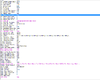- Joined
- Jan 6, 2008
- Messages
- 2,627
How to correctly import a tree model
Hello, i was in the model section and downloaded a custom tree, i see the posts and they say "My Tree is white, it only works for units, etc... etc.."
Now, im going to tell you how to import one of these trees, as a "Tree"
Go up to your editor and Destructibles, Tree's and find "Support Column"
CnP That and rename to tree and disable "Selectable Ingame" Off and rename it to Tree and set the pathing to Ashenvale Tree Base, and then insert your model file to that object, and your done, Say goodbye to Unit / Doodad trees, hello real trees

Why do we need to base it on another thing than a tree?
Because editing the model file of a tree, will not show cuz its a special kind of object, If you are going to use a tree, you need to use a skin, you cant edit the model file, if you take off the Art - Replaceable Texture file, you will see that its just white, so its a model thats, well, hard to explain, but its a shape and you can only edit the wrapping.So if you tried so hard on creating a Destructible Tree, This will show you how.
Its not a big tutorial, but some ppl really have problem with this.
~Slaydon
Attachments
Last edited by a moderator: