Archian
Site Director
- Joined
- Jan 1, 2006
- Messages
- 3,050
Skinning Chainmail Tutorial
By Archian
Introduction
In this tutorial I will take a starting-point in teaching you how to make (medieval) chainmail armor for WC3 textures.
Tools Used
Photoshop CS2
Step 1: Workground
Open your skin in Photoshop (make sure it is a .TGA file).
Step 2: Area selection
Select the *Lasso Tool* in the tool menu, and outline the part of the skin you wish to have chainmail (It's a good idea to keep a limit of what you're skinning).
in the tool menu, and outline the part of the skin you wish to have chainmail (It's a good idea to keep a limit of what you're skinning).
Notice, that while using the Lasso tool, you can hold down the *Alt* button (on your keyboard) to make straight selection outlines.
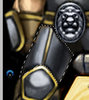
Step 3: Base Color
Make the selected part of the skin black using the *Brush Tool* .
.

Step 4: Grey Circles
Select the Brush tool and make it have a *Master Diameter* of 9 px.
Then select a grey color for the chains in the *Color Picker* (double click on the *set foreground color*).
Then make small circles like shown bellow (click once for each circle):

Step 5: Chains
Select the Brush tool and make it have a master diameter of 5 px.
Then use a black color for the Brush Tool, and make small black circles inside the larger grey circles like shown bellow.

Step 6: Shadows
Select the *Burn Tool* in the tool menu, and set the master diameter to 9 px, Range: to *Midtones* with an Exposure of 30% (you can decide aswell).
in the tool menu, and set the master diameter to 9 px, Range: to *Midtones* with an Exposure of 30% (you can decide aswell).
Then make some shadows at the "fitting" areas of the skin.

Step 7: Hightlights
Select the *Dodge Tool* (right click on the Burn Tool) and adjust the settings to; Brush: 9 px, Range: Midtones and Exposure: 40%.
(right click on the Burn Tool) and adjust the settings to; Brush: 9 px, Range: Midtones and Exposure: 40%.
Then start making some midtones.

After that you can use the Range: Highlights with a Brush of 5 px and Exposure of 20% to add some more hightlights over the midtones.

Evaluate the UW
Then you can Zoom out and look at the result (on the UW).

Notice, that there's no chain intersects, but that doesn't matter since such a small detail wouldn't be noticable ingame and it gives the desired look anyway. Besides you can't really see if there's intersects or not.
Comments and ideas for improval are most welcome.
By Archian
Introduction
In this tutorial I will take a starting-point in teaching you how to make (medieval) chainmail armor for WC3 textures.
Tools Used
Photoshop CS2
Step 1: Workground
Open your skin in Photoshop (make sure it is a .TGA file).
Step 2: Area selection
Select the *Lasso Tool*
Notice, that while using the Lasso tool, you can hold down the *Alt* button (on your keyboard) to make straight selection outlines.
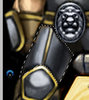
Step 3: Base Color
Make the selected part of the skin black using the *Brush Tool*

Step 4: Grey Circles
Select the Brush tool and make it have a *Master Diameter* of 9 px.
Then select a grey color for the chains in the *Color Picker* (double click on the *set foreground color*).
Then make small circles like shown bellow (click once for each circle):

Step 5: Chains
Select the Brush tool and make it have a master diameter of 5 px.
Then use a black color for the Brush Tool, and make small black circles inside the larger grey circles like shown bellow.

Step 6: Shadows
Select the *Burn Tool*
Then make some shadows at the "fitting" areas of the skin.

Step 7: Hightlights
Select the *Dodge Tool*
Then start making some midtones.

After that you can use the Range: Highlights with a Brush of 5 px and Exposure of 20% to add some more hightlights over the midtones.

Evaluate the UW
Then you can Zoom out and look at the result (on the UW).

Notice, that there's no chain intersects, but that doesn't matter since such a small detail wouldn't be noticable ingame and it gives the desired look anyway. Besides you can't really see if there's intersects or not.
Comments and ideas for improval are most welcome.
Last edited:




